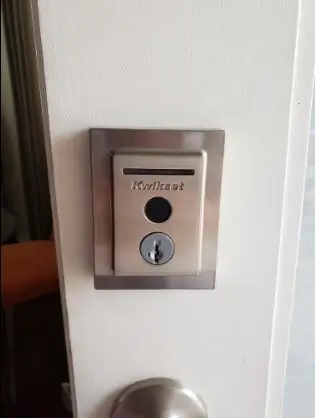Kwikset Halo Smart Lock Not Connecting: Troubleshooting Guide
The Kwikset Halo Smart Lock is a highly convenient and secure way to lock and unlock your door using a smartphone app or a keypad. However, what happens when it fails to connect and leaves you locked out of your home?
If you’re reading this article, you’re likely experiencing issues with your Kwikset Halo Smart Lock. But don’t worry, this article has got you covered with a troubleshooting guide that will help you fix your smart lock.
Kwikset Halo Smart lock Not Connecting to Wi-Fi
Here are some troubleshooting tips to try if your Kwikset Halo smart lock that is not connecting to Wi-Fi:
- Ensure your router is turned on and within range of the lock. You can check the signal strength on your router’s admin page or using a Wi-Fi signal strength app. If the signal strength is weak, try moving your router closer to the lock or using a Wi-Fi extender.
- Ensure you’re connecting a 2.4GHz. The Kwikset Halo smart locks only support 2.4 GHz Wi-Fi networks. If your network is 5 GHz, you must change it to 2.4 GHz.If you have a dual-band router, ensure the lock is connected to the 2.4 GHz band.
- Make sure your Wi-Fi network is not hidden. Hidden networks are not broadcast, so your lock cannot find them. To make your network visible, log into your router’s admin page and enable SSID broadcasting.
- Enter the correct Wi-Fi password. Ensure you enter the correct Wi-Fi password when connecting your lock to your network. If you are not sure what your password is, you can reset it on your router’s admin page.
- Restart your router and your lock. Sometimes a simple restart can fix a Wi-Fi connection issue. To restart your router, unplug it from the power outlet for 30 seconds and then plug it back in. Also, restart your smart lock by removing and returning the batteries before reconnecting.
If you have tried all the above steps and are still having trouble connecting your lock to your Wi-Fi network, contact Kwikset support for help.
Kwikset Halo Smart Lock Not Connecting to Bluetooth
Here are some troubleshooting tips to try if your Kwikset Halo is not connecting to Bluetooth:
- Ensure your phone is turned on and that Bluetooth is enabled. Also, Make sure your phone is within 30 feet of the lock. If everything looks good, turn off Bluetooth and restart your mobile device before attempting to reconnect again.
- Make sure your phone is not in airplane mode. Make sure your phone is not connected to another Bluetooth device. If your phone is connected to another device, disconnect it and try to pair it.
- Ensure your phone’s Bluetooth is set to “Discoverable” so your smart lock can find and connect. Also, Ensure your phone’s Bluetooth is not set to “Hidden,” as your smart lock won’t be able to find it.
If you still have trouble connecting your Kwikset Halo smart lock to Bluetooth, please get in touch with Kwikset customer support for further assistance.
Kwikset Halo Smart Lock Not Connecting to Alexa
Try the following troubleshooting tips if your Kwikset Halo is not connecting to Alexa:
- Ensure your Kwikset Halo lock is turned on and within range of your Amazon Echo device. Then, restart your Kwikset Halo lock and your Amazon Echo device. Then, try to relink your Kwikset Halo lock to Alexa in the Alexa app.
- Make sure your Amazon Echo device is turned on and that it is connected to the internet. Also, keep the obstacles between your Kwikset Halo lock and your Amazon Echo device at a minimum.
- Ensure you log in to the same Amazon account on your Kwikset Halo lock and Amazon Echo device.
- Make sure your Kwikset Halo lock is up to date. You can check for updates in the Kwikset app. Also, ensure your Amazon Echo device is up to date. You can check for updates in the Alexa app.
If you still have trouble connecting your Kwikset Halo lock to Alexa, don’t hesitate to contact Kwikset customer support for further assistance.
Kwikset Halo Smart Lock Not Connecting to Google Assistant
If you’re having trouble connecting your Kwikset Halo to Google Assistant, here are some troubleshooting tips to try:
- Reboot your devices. Try turning them off and then turning them back on again, then attempt to connect your smart lock to Google Assistant again.
- Check your Wi-Fi network and ensure that your Kwikset Halo and Google Assistant device are connected to the same network. If they’re not, they won’t be able to communicate with each other.
- Check your Kwikset Halo settings: Open the Kwikset app on your smartphone and ensure your Kwikset Halo is set up correctly. If it’s not, follow the setup instructions in the user to get it connected.
- Check your Google Assistant settings on the Google Home app on your smartphone and make sure that your Google Assistant device is set up correctly. If it’s not, follow the setup instructions in the user manual to get it connected before trying to connect your smart lock.
If none of the above troubleshooting steps works, you may need to reset your Kwikset Halo and start the setup process over again. If you continue to experience issues, contact Kwikset customer support for further assistance.
How to Factory Reset Kwikset Halo Smart Lock
To factory reset your Kwikset Halo Smart Lock, follow these steps:
Step 1: Remove the battery pack from the back of the lock.
Step 2: Press and hold the program button (the small black button in the center of the lock) while reinserting the battery pack.
Step 3: Hold the button for 30 seconds or until the lock beeps and the status LED flashes red. Then release the Program button.
Kwikset Halo Smart Lock Not Working
Here are some of the most common reasons why your Kwikset Halo is not working and how to fix the problem:
- Low batteries: If the batteries in your Kwikset Halo are low, the lock may not work correctly. Try replacing the batteries and see if that fixes the problem. Also, check and confirm that the lock isn’t jammed. If it’s jammed, your smart lock won’t work.
- Wi-Fi connection issue: Your Kwikset Halo needs to be connected to Wi-Fi to work. The lock cannot communicate with your phone if it is not connected to Wi-Fi. Try restarting your router and your Kwikset Halo. If that doesn’t work, contact your internet service provider for assistance.
- The lock needs to be installed correctly: If your Kwikset Halo is installed correctly, it may not work properly. Check the installation instructions and make sure that the lock is installed correctly. If you still need help, contact Kwikset customer support for assistance.
- The lock is damaged: If your Kwikset Halo is damaged, it may not work correctly. Check the lock for any signs of damage, such as cracks. If you find any damage, contact Kwikset customer support for assistance.
Kwikset Halo Smart Lock Offline
If your Kwikset Halo is showing as offline, there could be several reasons for this. Here are some common causes and troubleshooting steps:
- Low battery is the most common reason a Kwikset Halo goes offline. Ensure the battery is fully charged, or replace it with a new one. If it’s low, ensure to use the recommended battery type.
- If the Kwikset Halo is too far from the Wi-Fi router, it may have trouble connecting to the network. Try moving the lock closer to the router or installing a Wi-Fi range extender to see if this fixes the problem.
- When there’s an issue with your Wi-Fi network, the Kwikset Halo may have trouble staying connected and show offline. Try resetting your Wi-Fi router or contacting your internet service provider for assistance.
If none of these troubleshooting steps work, contact Kwikset customer support for further assistance.
Kwikset Halo Smart Lock Not Syncing
If your Kwikset Halo is not syncing with the Kwikset app, here are some troubleshooting steps you can try:
- Check Wi-Fi network: Ensure that your phone and Kwikset Halo are connected to the same Wi-Fi network, which is necessary for syncing.
- Ensure lock is powered on: Make sure your Kwikset Halo is turned on by pressing and holding the program button for 3 seconds or more to turn it on. Also, restart your mobile device because restarting the phone and lock can fix syncing issues.
- Ensure everything is up to date: Keep the Kwikset app, phone’s operating system, and router up to date, as outdated software can cause syncing issues.
Kwikset Halo Smart Lock Touch Screen Not Working
If your Kwikset Halo touchscreen is not working, here are some troubleshooting steps you can try to fix the problem:
- If you enter three incorrect codes within one minute, the touch screen will be locked out for 60 seconds, so the Touch Screen won’t work within that timeframe. Wait for 60 seconds, then try again to see if the touch screen works.
- The touch screen is dirty. If the touch screen is clean, it may need to be fixed. To clean the touch screen, use a soft cloth to remove any dust or debris from the screen, then try again to see if this resolves the problem.
- The touch screen is damaged. If the touch screen is damaged, it may not work correctly. Contact Kwikset customer support if you think the touch screen is damaged.
Kwikset Halo Smart Lock Not Pairing
Here are some troubleshooting tips you can try if your Kwikset Halo is not pairing:
- Ensure that the Kwikset Halo has power and is turned on. Also, make sure the device you’re trying to pair with is within the range of the smart lock.
- The lock is already paired with another device. If the lock is already paired with another device, unpair it before pairing it with your phone.
- Reset the lock by removing the battery pack and pressing and holding the program button while reinserting the battery pack. Hold the button for 30 seconds until the lock beeps and the status LED flashes red.
Kwikset Halo Smart Lock Not Showing History
If your Kwikset Halo is not showing history, check if it’s connected to the internet and up to date. Next, check the Kwikset app and ensure it’s working perfectly. If not, troubleshoot the Kwikset app by closing and reopening it, restarting your phone, or reinstalling it. If the issue persists, there may be a problem with the lock, and you should contact Kwikset customer support for assistance.
Kwikset Halo Smart Lock Not Turning On
If your Kwikset Halo is not turning on, there are a few things to check. First, ensure the batteries are installed correctly and have enough power. Try replacing the batteries if they are low.
Also, check if the battery contacts are clean and free of debris. Suppose the batteries and connections are fine. If something other than these solutions works, contact Kwikset customer support for assistance.
Kwikset Halo Smart Lock Not Locking
If your Kwikset Halo is not locking, there could be several reasons for this issue, such as low battery power, improper door alignment, or incorrect installation. You should check and replace the batteries if necessary to fix this problem.
Then, ensure the door is properly aligned, and the lock is correctly installed. You can also try resetting the lock or contacting Kwikset customer support for further assistance.
Kwikset Halo Smart Lock Not Working After Battery Change
If your Kwikset Halo smart lock is not working after a battery change, here are a few things to check to resolve the problem. First, make sure that the batteries are inserted correctly and that they are fresh. Sometimes, the lock may require a reset to get it working again after a battery change.
To reset the lock, remove the batteries and hold down the lock button for 10 seconds. Then, reinsert the batteries and test the lock. If the lock is still not working, try cleaning the battery terminal.
If the problem persists, it may be necessary to contact Kwikset customer support for further assistance.
Kwikset Halo Smart Lock Not Showing Battery Percentage
If your Kwikset Halo is not showing battery percentage, there are a few things you can check. First, ensure your lock is connected to the internet and has the latest firmware installed. Then, try refreshing the app or closing and reopening it.
If none of these steps works, try removing the batteries and reinserting them, ensuring they are correctly aligned. The batteries may be low or dead, so try replacing them with fresh batteries. If something else is needed, contact Kwikset customer support for assistance. They may be able to troubleshoot the issue or replace the lock if it’s defective.
Why Is My Kwikset Halo Smart Lock Touch Not Lighting Up?
Here are the troubleshooting tips for Kwikset Halo Touch Not Lighting Up. First, press the one-touch locking button to light up the keypad buttons when the deadbolt is locked. If it doesn’t light up, check that the batteries are inserted correctly into the battery pack and that the battery pack is inserted correctly.
Also, ensure that the cable between the keypad and the interior is connected correctly and wholly inserted.
Why Is My Kwikset Smart Lock Touchscreen Not Locking?
There could be several reasons why your Kwikset touchscreen is not locking. Here are a few things you can try to troubleshoot the issue:
- Check the battery level to know if the battery level is low. Your Kwikset touchscreen may not work correctly. Replace the batteries with fresh ones and try locking the door again.
- Check the latch to make sure the latch is installed correctly and is aligned with the strike plate. If the latch is misaligned, the touchscreen may not lock the door.
- Check the programming and ensure that the lock is programmed correctly. Ensure the user codes are set up correctly and the lock is set to the correct mode (e.g., auto-lock).
- Try resetting the lock by removing the batteries and holding the program button for 30 seconds. Reinstall the batteries and try locking the door again.
If none of these solutions works, don’t hesitate to contact Kwikset customer service for further assistance.
Why Is My Kwikset Smart Lock Keyless Entry Not Working?
There are several reasons why your Kwikset keyless entry may not be working. Here are some reasons and tips for troubleshooting:
- Dead batteries: The most common reason a keyless entry stops working is dead batteries. Make sure that the batteries are fresh and installed correctly.
- Code entry error: If you enter the code incorrectly, the keyless entry will not work. Double-check that you are entering the correct code and that the keypad is clean and debris-free.
- Low signal strength: If you have a Kwikset smart lock that uses Bluetooth or Wi-Fi to connect to your smartphone, low signal strength may cause the issue. Ensure that your phone is within range of the lock and that your phone’s Bluetooth or Wi-Fi is turned on.
What Is Led Status on Kwikset Halo Smart Lock?
The Kwikset Halo has a status LED that blinks every 6 seconds to communicate whether the door is locked or unlocked or if the batteries are low. The Status LED may be turned off inside the Kwikset app.
Here is what the different colors of the Status LED mean:
Green: The lock is unlocked.
Amber: The lock is locked.
Red: The lock’s batteries are low or dead and need to be replaced.
The lock is in pairing mode if the Status LED flashes red and green.
How Do I Know if My Kwikset Battery Is Low?
There are a few ways to know if your Kwikset battery is low:
- The LED light on the interior side of the lock will flash red when the batteries are low. Also, the keypad will flash red when the batteries are low.
- You can also check the battery level in the Kwikset app.
If you notice these signs, it’s time to replace your batteries. Keeping your batteries in good condition ensures your lock works properly.
Conclusion
The Kwikset Halo Smart Lock can make your life easier, but it can also be frustrating when it fails to connect or work properly the way it should.
The good news is that by following the troubleshooting tips outlined in this guide, you can quickly resolve the issue and get back to enjoying the convenience and security of your smart lock.
However, If everything fails, feel free to contact Kwikset customer support for additional assistance.