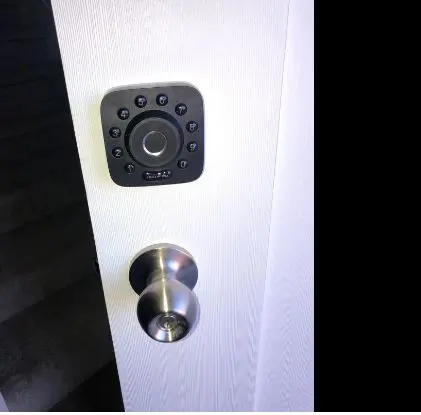Ultraloq U-Bolt Smart Lock: Troubleshooting & Set Up Guide
Are you having trouble with your Ultraloq U-Bolt Smart Lock? You’re not alone. Several users have reported having problems with this lock, but don’t worry; this article is here to help.
In this post, You’ll learn how to troubleshoot common problems with the Ultraloq U-Bolt Smart Lock. So, whether you’re just getting started with your Ultraloq U-Bolt Smart Lock or you’ve been using it for a while and are having some problems, continue reading for tips to install and troubleshoot the smart lock.
How to Install Ultraloq U-Bolt Pro
Installing the Ultraloq U-Bolt Pro smart lock is easy. Follow this video tutorial to install the smart lock. After the installation, download the U-tec app from your mobile device app store to set up and manage your smart lock.
How to Install Ultraloq U-Bolt Pro Wi-Fi
Installing the Ultraloq U-Bolt Pro Wi-Fi smart lock requires a few extra steps compared to the standard U-Bolt Pro installation. You must connect the lock to your WiFi network using the included Wi-Fi Bridge. Follow the step-by-step instructions in this video tutorial to install your U-Bolt Pro Wi-Fi.
How to Install Ultraloq U-Bolt Wi-Fi
Installing the Ultraloq U-Bolt Wi-Fi smart lock is a simple process that can be done without trouble, even if you’re not a professional. Follow the step-by-step instructions in this video tutorial to install your U-Bolt Wi-Fi.
After a successful installation, you can use the U-tec app to set up and manage your lock and grant access to others.
Ultraloq U-Bolt Not Connecting to Wi-Fi
If you’re having issues connecting your Ultraloq U-Bolt to your Wi-Fi network, try the following tips to troubleshoot:
- If your smart lock isn’t connecting to Wi-Fi, your smartphone is not connected to the same 2.4GHz Wi-Fi network as your Ultraloq U-Bolt. So, ensure your smartphone is connected to the same 2.4GHz Wi-Fi network as your Ultraloq U-Bolt.
- When your router is too far from your Ultraloq U-Bolt smart lock, the lock may not be able to find the network. To fix this, move your router closer to your Ultraloq U-Bolt smart lock, then try reconnecting to your network again.
- If too many obstacles exist between your router and your Ultraloq U-Bolt smart lock, your lock may have trouble finding and connecting to your Wi-Fi network. Remove any barriers between your router and your Ultraloq U-Bolt to see if this fixes the problem.
- If Your router is not configured correctly, you may have issues connecting to Wi-Fi. Configure your router according to the instructions in your router’s manual, turn off VPN services and remove Mac filtering, or add your smart lock to your router’s safelist, then try reconnecting.
- An outdated Ultraloq U-Bolt may be responsible for your connection issues. So, update your Ultraloq U-Bolt to the latest firmware from the app or refer to your user manual for the exact steps to update your firmware.
If you still have trouble connecting your Ultraloq U-Bolt to Wi-Fi, contact U-tec customer support for further assistance.
Ultraloq U-Bolt Not connecting to Bluetooth
Try the following troubleshooting tips to fix your Ultraloq U-Bolt not connecting to Bluetooth:
- When your smartphone is not within Bluetooth range of your Ultraloq U-Bolt, you’ll have issues connecting to Bluetooth. So, ensure your smartphone is within Bluetooth range of your Ultraloq U-Bolt. The ideal range is 30 feet.
- Ensure your smartphone’s Bluetooth is turned off. Turn on your smartphone’s Bluetooth and the Bluetooth function on your smart lock. If it has, then try reconnecting to Bluetooth again.
- If too many devices are connected to your smartphone’s Bluetooth, your smart lock won’t have space to connect to Bluetooth. Disconnect other devices connected to your Bluetooth and connect your smart lock first, which should fix the problem.
- Suppose your smartphone’s Bluetooth is not working correctly; try restarting your phone to see if this fixes the problem. Additionally, ensure your Bluetooth settings are set to ‘Discoverable’ and not ‘Hidden.’
If you still have trouble connecting your Ultraloq U-Bolt to Bluetooth, contact U-tec customer support for further assistance.
Ultraloq U-Bolt Not working with Alexa
Try the following troubleshooting tips to fix an Ultraloq U-Bolt not working with Alexa:
- Make sure your Ultraloq U-Bolt is compatible with Alexa. You can check this on the Ultraloq website or your user manual. If it’s not compatible, you won’t be able to connect to Alexa.
- Make sure your U-Bolt is connected to your Wi-Fi network and that the Ultraloq U-Bolt skill is enabled in your Alexa app. You can enable the skill by going to the “Skills & Games” section in the Alexa app and searching for “Ultraloq U-Bolt.”
- Make sure you have linked your Ultraloq U-Bolt account to Alexa. Open the Alexa app, go to the “Skills & Games” section, and search for “Ultraloq U-Bolt.” Follow the prompts to link your account, and ensure you use the correct U-tec app account details while linking the account.
- Check if the firmware of your Ultraloq U-Bolt is up-to-date. You can check for updates in the Ultraloq U-Bolt app. If there is an update available, install it and try again. Also, update the Alexa app and the U-tec app.
If none of the above steps work, contact U-tec customer support for further assistance.
Ultraloq U-Bolt Not Working working With Google Home Assistant
Here are some troubleshooting tips for when your Ultraloq U-Bolt is not working with Google Home Assistant:
- Restart your router. You can do this by unplugging it from power for 30 seconds and then plugging it back in.
- Make sure your Google Home device is up to date. You can check for updates in the Google Home app. If there is an update available, install it and try again. Also, update the Google Home app to its latest version.
- Restart your Google Home device. You can do this by unplugging it from power for 30 seconds and then plugging it back in. If that doesn’t work, reset your Google Home device following the instructions in the user manual.
If you still have trouble, contact U-tec customer support for further assistance.
Ultraloq U-Bolt Not connecting to SmarThings App
Here are some tips on how to fix your Ultraloq U-Bolt not connecting to the SmartThings app:
- Restart your phone and the SmartThings app. Sometimes a simple restart can fix connection issues and minor bugs and errors with your smartphone and the SmThingsings app.
- Uninstall and reinstall the SmartThings app. If restarting the app doesn’t work, try uninstalling and reinstalling the app to see if this helps to fix the problem.
- Check your internet connectioEnsurehat your phone is connected to the same Wi-Fi network as your Ultraloq U-Bolt. Also, ensure that you have a strong network connection.
- Check for updates. Ensure that your phone, the SmartThings app, and your Ultraloq U-Bolt are all up to date.
How to Factory Reset Ultraloq U-Bolt
There are two ways to factory reset your Ultraloq U-Bolt:
Using the app
Step 1: Open the U-tec app and tap the “Settings” icon.
Step 2: Tap on “Advanced Settings” and then tap on “Remove device.”
Step 3: Tap “Ok,” and your Ultraloq U-Bolt will now be reset to its factory settings.
Using the reset button
Step 1: Remove the battery cover from the back of your Ultraloq U-Bolt.
Step 2: Locate the reset button inside the lock or at the bottom of the device.
Step 3: Use a paperclip or other small object to press and hold the reset button for 10 seconds.
Step 4: Continue holding down the reset button until you hear one long beep and two short beeps indicating the device is now restored to its factory default settings.
Ultraloq U-Bolt Not Syncing With Smart Home
If your Ultraloq U-Bolt is not syncing with your smart home, you can try the following troubleshooting tips:
- Ensure you have set up the Ultraloq bridge with your lock. Without the bridge, you can only control the lock in Bluetooth range. Follow the steps in the user manual to set up your bridge with your smart lock.
- Check the distance between your lock and the bridge. If the connection is unstable, install the bridge closer to the lock, within the recommended range of 10 feet, and ensure that they are in the line of sight. The bridge connects to the lock via Bluetooth, and if they are not in range or not in the line of view, the connection may fail.
- Check the number of devices connected to your WiFi router. If your WiFi router connects to more than 20 devices, the internet may experience delays, and this may cause the lock’s connection to be unstable. Try reducing some devices connected to the WiFi.
- Pull down the device list to refresh it, or log off your U-tec app and log in again. An unstable WiFi connection might cause this problem, and the lock will rebuild the connection after a few minutes.
If none of the above tips work, contact Ultraloq customer support for further assistance.
Ultraloq U-Bolt Not Locking Properly
If your Ultraloq U-Bolt is not locking properly, please try the following troubleshooting steps:
- Check the depth of the frame’s hole: The depth should be more than 1 inch for the deadbolt to fit correctly. If the frame’s hole is less than 1 inch, you must drill the hole to fit the deadbolt.
- Check if the screws on the Mounting plate and the Deadbolt are overtightened. Over-tightening the screws during installation may result in a clicking noise from the lock and failure to lock correctly. Loosen the screws a little and see if it helps with the locking.
- Check if your lock’s firmware is updated to the latest version. You can check it by going to U-tec App > Setting > Firmware.
If the above troubleshooting steps do not resolve the issue, you can contact U-tec customer support for further assistance.
Ultraloq U-Bolt Not Recognizing Fingerprint
If your Ultraloq U-Bolt does not recognize your fingerprint, try the following tips to fix the problem:
- Power cycle your lock by removing and reinserting one of the batteries. If the battery is low or dead, replace them with a new one. Alternatively, please turn off the power from your circuit breaker or switch and turn it back on. These should help too.
- Delete and re-add the fingerprint to the lock. Sometimes, the fingerprint data may get corrupted, or the scan may not have been properly registered. Deleting and re-adding the fingerprint can help. Also, You can check by using other users’ fingers to verify the fingerprint function to see if the issue is with your fingerprint.
- Ensure your finger is clean and dry before scanning it on the fingerprint reader. Dirt, oil, or moisture on your finger can affect the accuracy of the scan. Then, Adjust your finger position when scanning. Make sure your finger covers the entire fingerprint reader and apply even pressure.
If the issue persists, contact the U-tec support team for further assistance.
Ultraloq U-Bolt Not Responding to Keypad
To troubleshoot the issue with Ultraloq U-Bolt not responding to the keypad, you can try the following steps:
- Check if the keypad is working by pressing any button to see if there is a response. If not, try replacing the batteries. Ensure that the keypad is installed correctly and seated on the mounting plate. The keypad might not function if it is not securely mounted
- Ensure that the lock is installed correctly and that the wiring between the interior and exterior assemblies is appropriately connected. Also, clean the keypad and the sensor with a soft cloth to remove any dirt or debris that might obstruct the sensor.
- Reset the lock: Resetting the lock can sometimes solve the issue. Press and hold the reset button on the back or button of the device for 10 seconds until you hear a beep. Then set up the smart lock again and see if the keypad works.
If the issue persists after trying the above steps, you may need to contact U-tec customer support for further assistance.
Ultraloq U-Bolt Not Working in Cold Weather
Here are a few reasons why your Ultraloq U-Bolt might not work in cold weather and how to troubleshoot the issue:
- The batteries might be low. In cold weather, batteries can drain faster than usual. Try replacing the batteries with fresh ones. Keep the batteries fresh. Replace the batteries every six months or sooner if you live in a cold climate.
- The lock might be frozen. If the temperature is below freezing, the lock might freeze and not work. Try warming up the lock with a hair dryer or holding it in your hands for a few minutes.
- Keep the lock clean. Dirt and debris can build up on the lock and cause it to malfunction. Wipe the lock with a damp cloth regularly. Also, You should consider installing a weatherproof cover for your lock to protect it from water and extreme cold.
- The lock might be damaged. If the lock has been exposed to extreme cold for an extended period, it might be damaged and need to be replaced. Contact U-tec for replacement if you’re still under the warranty period.
If you’re still having trouble, contact U-tec customer support for further assistance.
Ultraloq U-Bolt Not Unlocking With Phone
Here are some troubleshooting tips you can try if your Ultraloq U-Bolt is not unlocking with your phone:
- Restart your phone and the U-tec app. Also, ensure that your phone is connected to the internet and that the U-tec app is open and working correctly.
- Try to unlock the Ultraloq U-Bolt manually using the keypad. This will help you determine if the problem is with the lock itself or the connection between your phone and the lock. If the lock unlocks manually, try resetting the connection between your phone and the lock by deleting it from the Ultraloq app and re-adding it.
- Ensure you have the latest version of the U-tec app installed on your phone. Also, turn on Bluetooth and Location settings on your mobile device to see if this will help fix the problem.
If the issue persists, contact the U-tec customer support team for further assistance.
Ultraloq U-Bolt Not Detecting Low Battery
If your Ultraloq U-Bolt is not detecting low battery, here are some steps you can try:
- Ensure you have the latest version of the U-tec app installed on your phone.
- Check that the batteries in the Ultraloq U-Bolt are installed correctly and securely. If you have recently replaced the batteries, ensure you have used the correct type recommended by Ultraloq – Ultraloq recommends using AA Alkaline Batteries. Lithium batteries may have a longer life, but they fail fast when they begin to fail.
- Ensure you have a good and stable network connection. If your router is far from your smart lock, move the router close to the lock or consider adding a Wi-Fi extender to increase the range.
If none of the above tips work, contact the U-tec customer support team for further assistance.
Ultraloq U-Bolt Not Updating Firmware
If your Ultraloq U-Bolt firmware update fails, try the troubleshooting tips below to resolve the issue:
- Restart your mobile device and keep your phone near your Ultraloq Smart Lock until the firmware update is complete. Also, ensure to keep the U-tec App open throughout the update.
- Ensure that the U-tec app is updated – check your device app store for updates before updating the smart locks firmware. Also, You must be within 5ft of the lock and have Bluetooth enabled on your phone.
- Power cycle your lock by removing and reinserting one of the batteries. If the battery is low, replace them with AA Alkaline batteries as recommended by U-tec. Also, ensure the bridge is unplugged from the outlet before you start the firmware upgrade.
- Disconnect other Bluetooth devices from your phone as they may interfere with the firmware update. Alternatively, you can turn off the Bluetooth connection and see if the firmware update will be successful.
Ultraloq U-Bolt Not Pairing With Wi-Fi Bridge
If your Ultraloq U-Bolt is not pairing with the Wi-Fi bridge, try the tips below to troubleshoot:
- Ensure that the lock and bridge are within the recommended range of 10 feet and in line of sight. If the bridge is too far away from the lock, the Bluetooth connection might fail.
- If the lock cannot connect and continues spinning, wait 5-10 minutes and try again. An unstable WiFi connection might be the cause, and the lock will rebuild the connection after a few minutes.
- If your WiFi router is connecting with too many devices, it may cause the lock to have an unstable connection. Try reducing the number of devices connected to the WiFi.
If you cannot pair with the bridge, contact the U-tec support team for further assistance.
Ultraloq U-Bolt Not Sending Notifications
If your Ultraloq U-Bolt is not sending notifications, here are some troubleshooting tips to try:
- Ensure that you’ve enabled or turned on notifications. Notification settings can be found in Lock Settings > Auto-Unlock in the U-tec app.
- Check that your smartphone is not blocking notifications from the Ultraloq app. Go to your phone’s settings, find the “Notifications” section, and make sure that the Ultraloq app is allowed to send notifications.
- If your internet connection is weak or disconnected, the notifications may not be sent. Try resetting your router or modem and check if that solves the issue. Alternatively, you can move the router or modem close to the lock to improve the network.
If none of the above tips work, contact the U-tec support team for further assistance.
Ultraloq U-Bolt Not Allowing Guest Access
If your Ultraloq U-Bolt is not allowing guest access, here are some troubleshooting tips to try:
- Make sure that the guest access feature is enabled in the U-tec app. Open the app and go to “Settings” > “Access” > “Guests” and ensure that the feature is turned on.
- Check that you have created a guest user in the U-tec app. Go to “Settings” > “Access” > “Guests” and create a new guest user. Ensure that you have entered the correct information for the guest user, including the valid phone number or email address.
- Ensure that the lock is not in vacation mode. Vacation mode disables all access codes, including guest codes. Check the U-tec app to see if vacation mode is turned on and disable it if necessary.
If none of the above solutions work, contact U-tec customer support for further assistance.
Ultraloq U-Bolt Not Resetting to Factory Settings
If your Ultraloq U-Bolt is not resetting to factory settings, here are some troubleshooting tips to try:
- Ensure you follow the correct steps to reset the lock to factory settings. Refer to the user manual or follow the steps in the reset section of the article to complete the reset.
- Ensure that the lock’s batteries are installed and working correctly. If the batteries are low or dead, the lock may not function correctly and could prevent it from resetting to factory settings.
- Try resetting the lock multiple times. Sometimes, the reset process may not work on the first attempt. Repeat the reset process several times to see if it resolves the issue.
If none of the tips above work, contact the U-tec support team for further assistance.
Ultraloq U-Bolt Not Working After Power Outage
If your Ultraloq U-Bolt smart lock is not working after a power outage, here are a few things you can try to troubleshoot the issue:
- Check if the lock is receiving power. If it doesn’t have power, try restarting the lock by removing the batteries, waiting a few minutes, and reinserting them. This can sometimes resolve issues related to power outages.
- Ensure that the lock’s batteries have not run out of charge. Even if the lock was connected to a power source, it still relies on its backup batteries in case of a power outage. Replace the batteries if necessary.
- If your lock is connected to a Wi-Fi network, check to make sure the network is still working correctly. If the network is down or experiencing connectivity issues, your lock may not work properly
If the above steps don’t work, you may need to perform a factory reset on the lock. Follow the instructions in the factory reset section of this post, or contact the U-tec support team for further assistance.
Ultraloq U-Bolt Not Working After Battery Change
If your Ultraloq U-Bolt is not working after a battery change, here are some tips for troubleshooting the issue:
- Make sure that the batteries are correctly inserted and that they are not dead. The positive and negative ends of the batteries should align with the markings inside the battery compartment.
- Check the battery contacts inside the lock. If the connections are dirty or corroded, they may not be making proper contact with the batteries. Use a clean, dry cloth to wipe the contacts and remove debris or corrosion.
- Try resetting the lock by pressing and holding the button on the back of the lock for 10 seconds. This should help fix the issue. If it doesn’t, contact the U-tec support team for further assistance.
Ultraloq U-Bolt Not Accepting New Fingerprints
If your Ultraloq U-Bolt is not accepting new fingerprints, here are some steps you can take to troubleshoot the issue:
- The fingerprint sensor might be dirty or damaged. Try cleaning the sensor with a soft cloth and see if that fixes the problem. If the sensor is damaged, you will need to replace it.
- The lock might be full of fingerprints. The Ultraloq U-Bolt can store up to 100 fingerprints. If you have already added 100 fingerprints, you cannot add any more.
- Ensure your fingers are clean and dry. Lockock may not recognize dirty or wet fingers. Clean and dry your fingers thoroughly before attempting to enroll them.
- The lock might be in low battery mode. When the battery level is low, the lock will only allow you to use the existing fingerprints. You will need to charge the batteries or replace them before you can add new fingerprints.
If you have tried all these steps and your Ultraloq U-Bolt is still not accepting new fingerprints, you may need to contact U-tec customer support for assistance.
Ultraloq U-Bolt Not Changing Keycode
If your Ultraloq U-Bolt is not changing the keycode, here are some troubleshooting tips you should try to troubleshoot the issue:
- Ensure that you have administrative access. Only the lock’s administrator can change the keycode. If you are not the administrator, ask the person who set up the lock to give you administrative access.
- Try using a different method to change the keycode. If you have been trying to change the keycode using the Ultraloq app, try using the physical keypad on the lock itself or vice versa.
- The keycode might be already registered. The Ultraloq U-Bolt can only store up to 50 keycodes and users. If you have already registered 50 keycodes, users, and fingerprints, you will not be able to register anymore.
If none of these steps solve the issue, there may be a problem with the lock itself. Contact U-tec customer support for further assistance.
In conclusion, this post should have helped troubleshoot the Ultraloq U-Bolt connection and set up problems, and helped you get your smart lock up and running quickly. If you have any further questions or issues, do not hesitate to contact U-tec customer support.