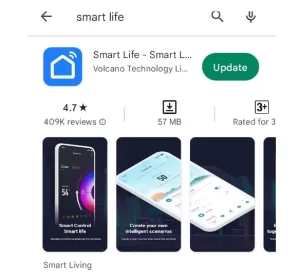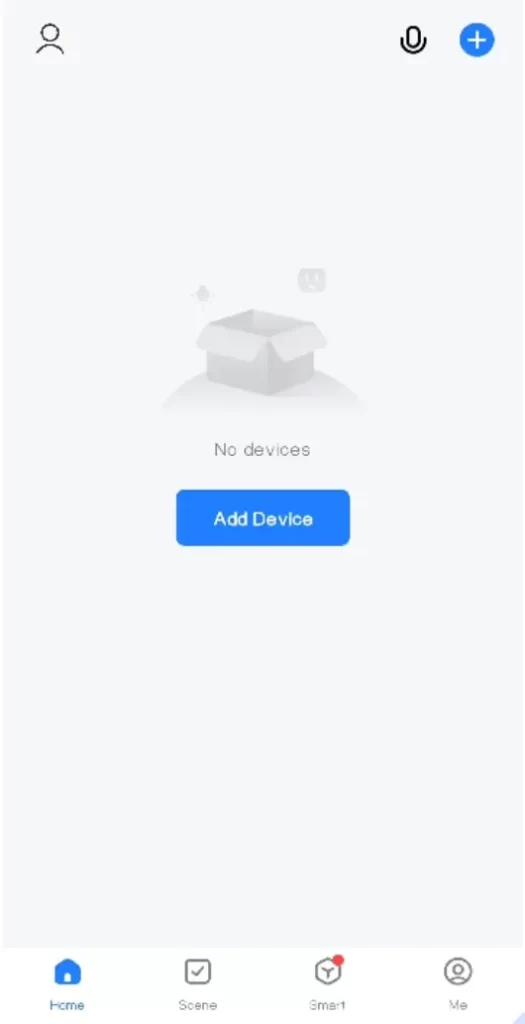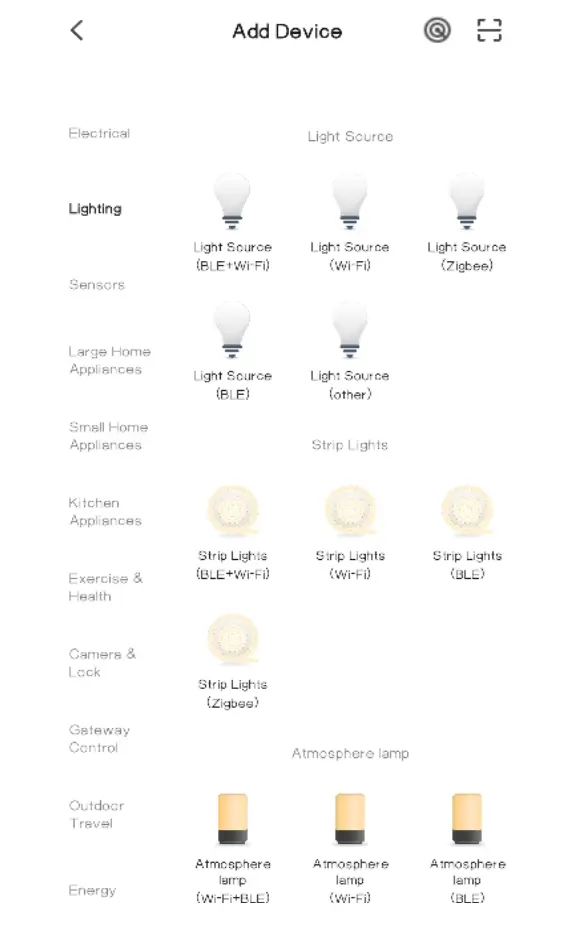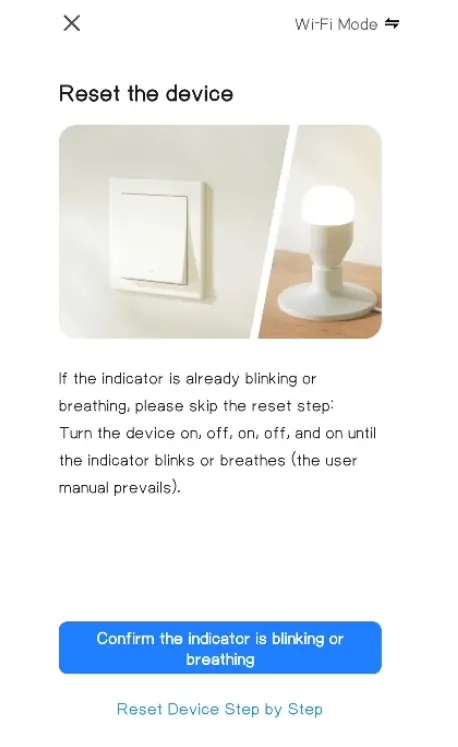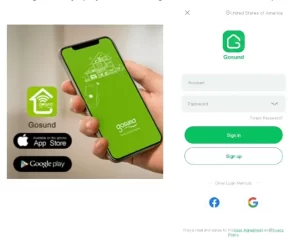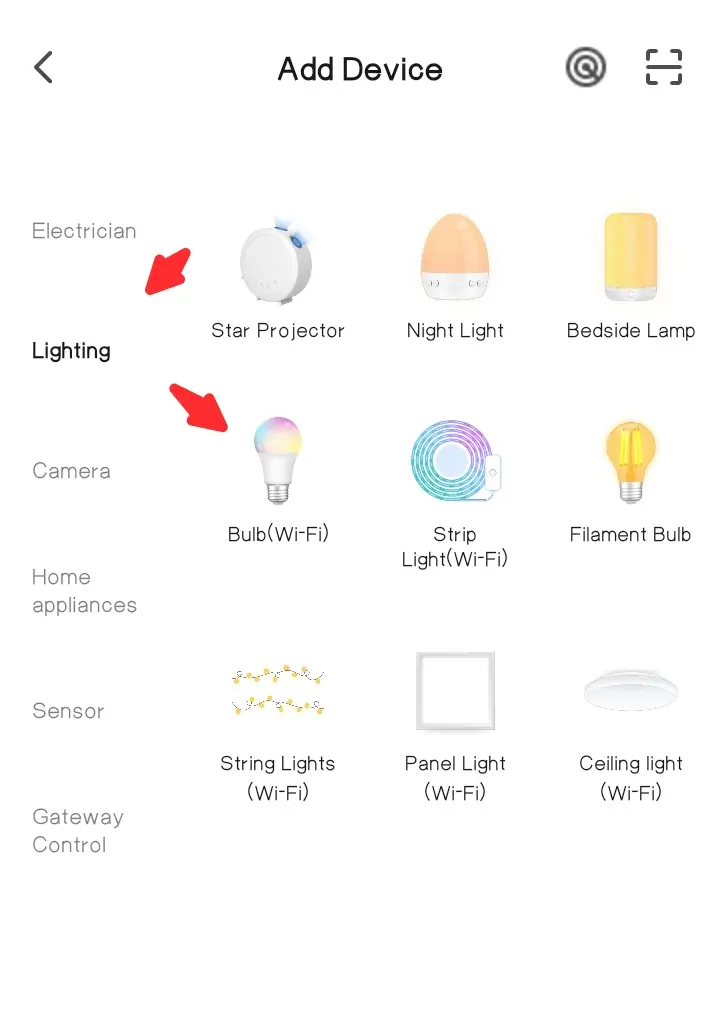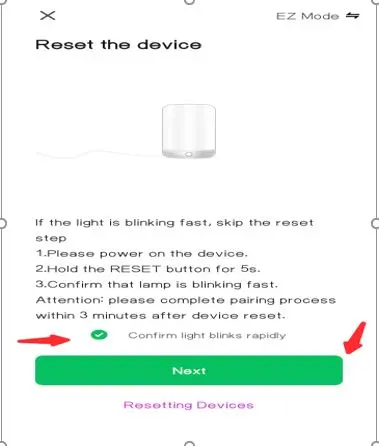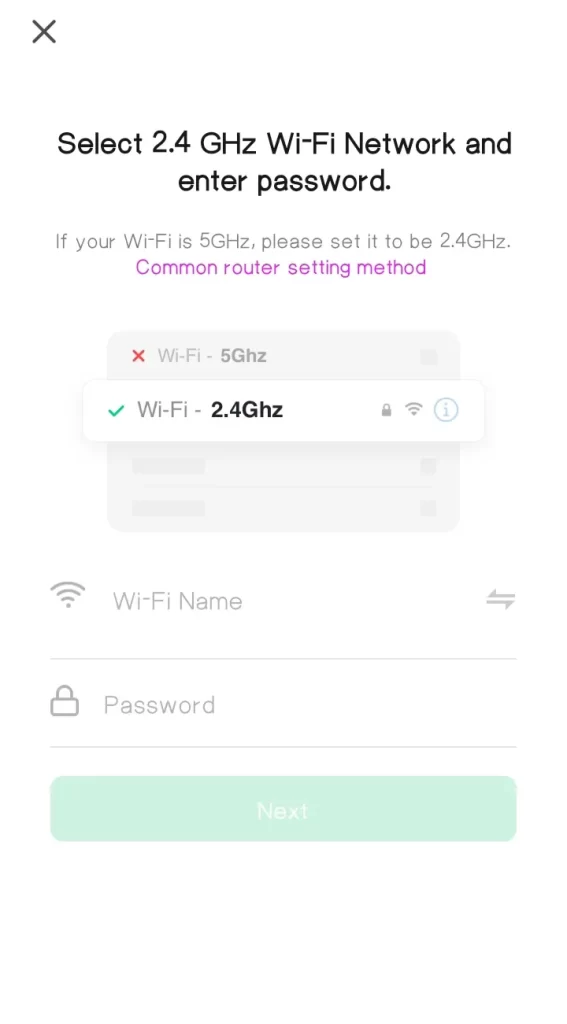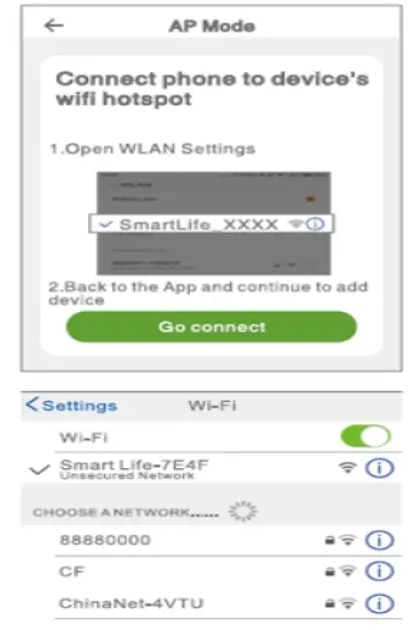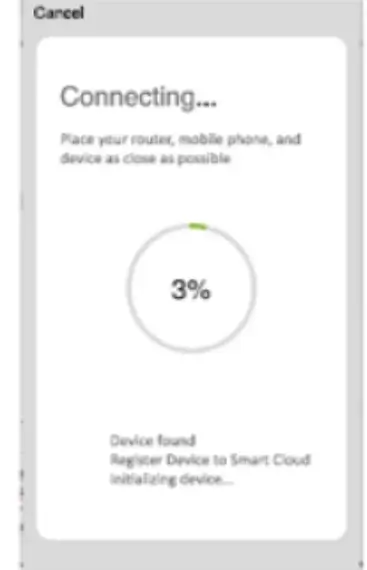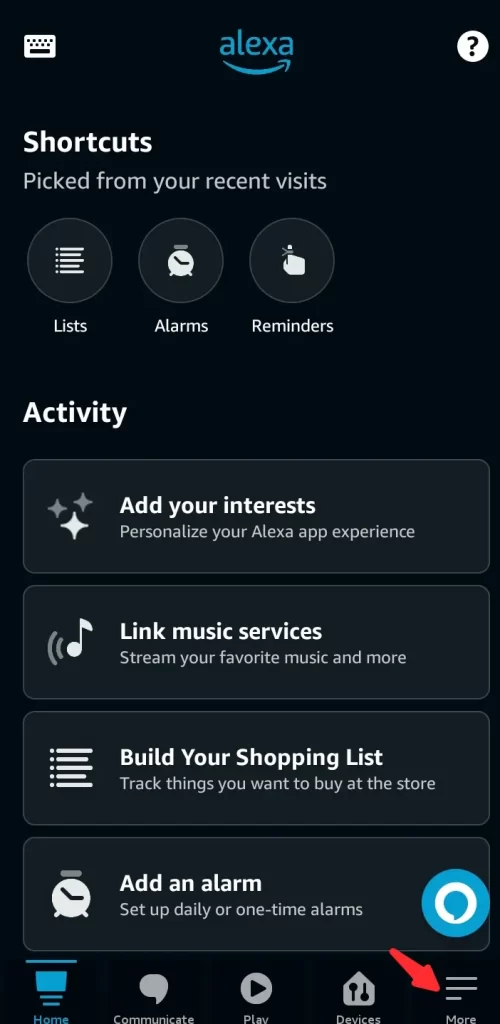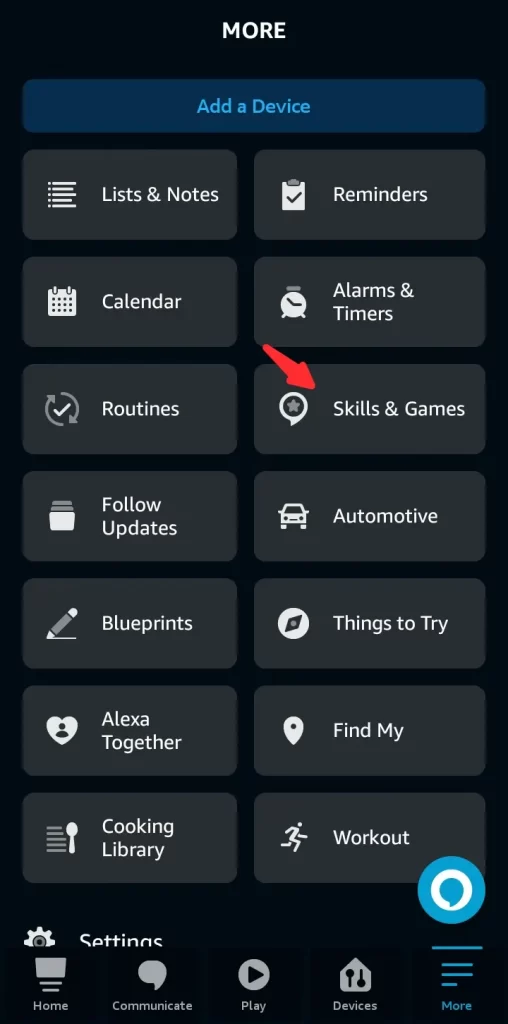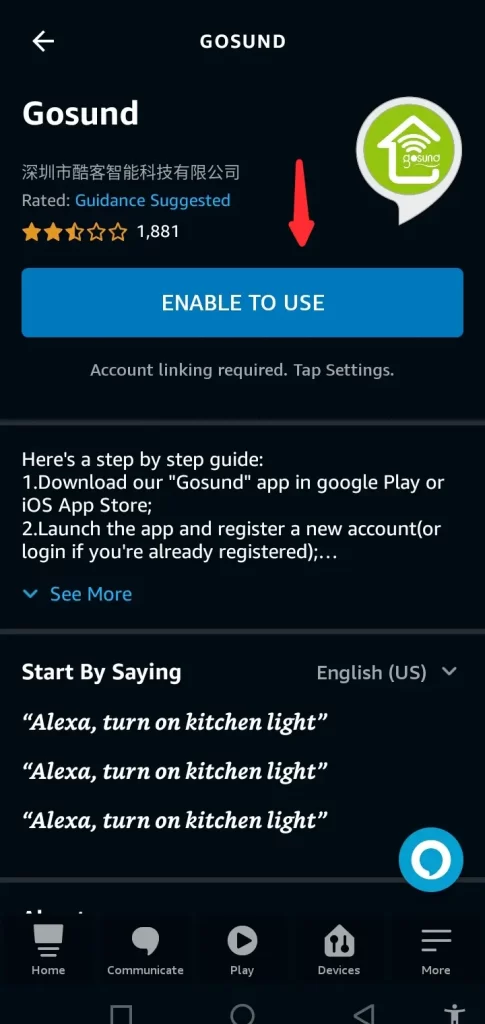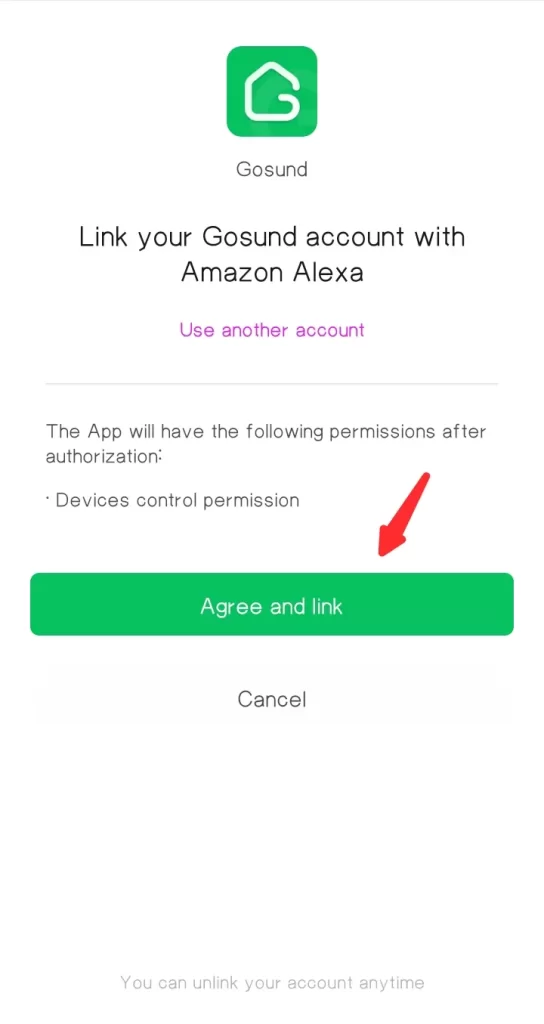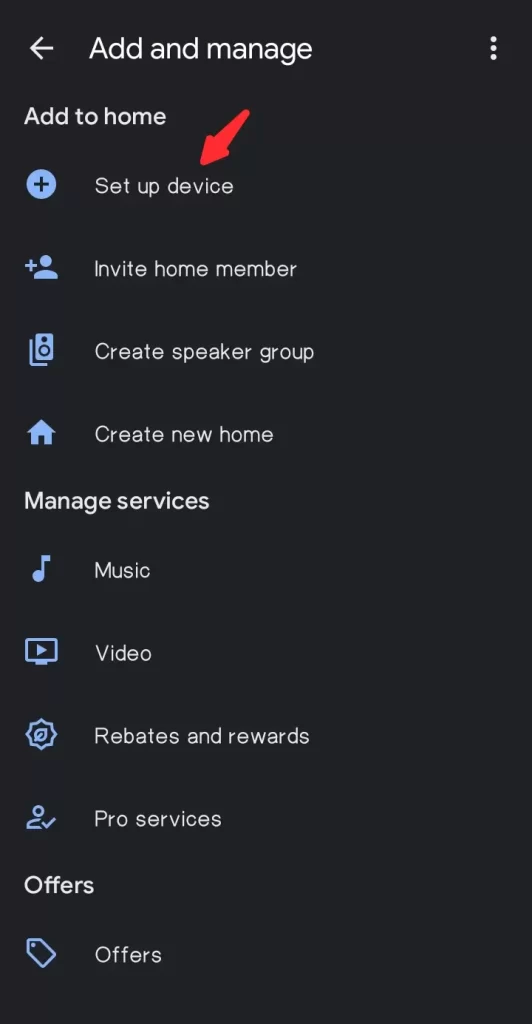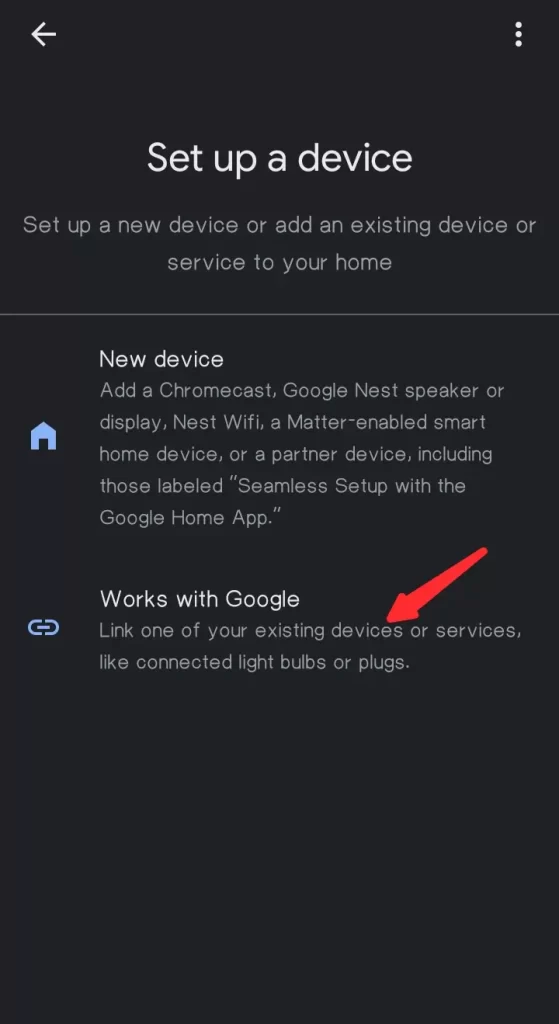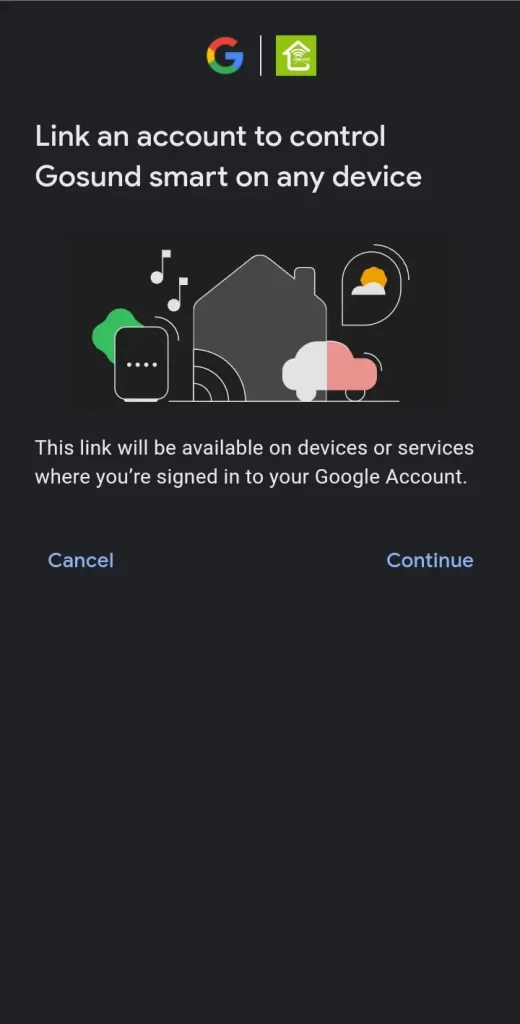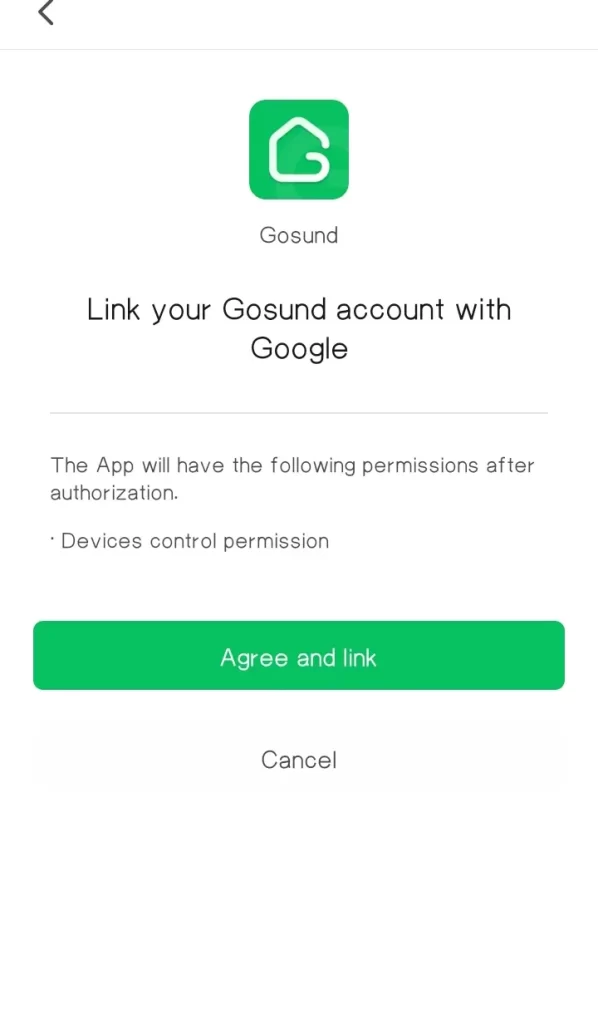Gosund Smart Light Bulb Not Connecting: + Full Set up Guide
Are you having issues with your Gosund smart light bulb not connecting to to Smart Life App, Gosund App, Wifi, Alexa or Google Home Assistant? You’re not alone as this can be frustrating but this article has got you covered
In this article, you’ll be walked through the steps you can take to troubleshoot a Gosund smart light bulb that’s not connecting, continue reading till the end.
Without further delay, let’s begin!
How to Setup Gosund Smart Light Bulb With Smart Life App
To set up your Gosund Smart Light Bulb using the Smart Life app, here’s what you can do:
Step 1: Download the Smart Life app from the App Store (if you’re using an iPhone) or from Google Play (if you’re using an Android device). You can also scan the QR code provided in the user manual to download the app.
Step 2: Once you are on the home page of the app, tap the “+” sign located at the top of the screen. This will bring up a menu with options for adding different types of devices to the app.
Step 3: From the list of device types, select “Lighting” and then your smart bulb type.
Step 4: Confirm that the bulb is blinking and tap the confirm button to continue
Step 5: Follow other in-app instructions to complete the connection process. Afterward, you can rename the bulb and assign it to a room.
How to Fix Gosund Smart Light Bulb Not Connecting With Smart Life App
If you’re experiencing difficulty connecting your gosund Smart Light Bulb to the Smart Life App, try the following troubleshooting tips to fix the issue:
- Confirm that the smart bulb is properly installed in the lamp or socket and has power. If it doesn’t have power, move the bulb to a different lamp or socket. If it does have power, turn the bulb off and back on again, then attempt to reconnect.
- Make sure the bulb is in pairing mode, you can tell if the bulb is fast or slow blinking. Tap the “Confirm” button when the indicator light is flashing or breathing.
- Enable Wi-Fi, Bluetooth, and location services on your device, and ensure it is connected to the same Wi-Fi network as the smart bulb.
- Place the smart bulb closer to the router and ensure the network connection is stable during the setup process. If a successful connection, you can move farther away from the router or smart bulb.
If you’re still having issues after trying these steps, reach out to the gosund support team for additional assistance.
How to Setup Gosund Smart Light Bulb With Gosund App
To connect your Gosund Smart Light Bulb to the Gosund app, follow these steps:
Step 1: Download the Gosund app from the App Store (if you’re using an iPhone) or from Google Play (if you’re using an Android device). Create an account and log in.
Step 2: Tap the “Add Device” or the “+” sign at the upper right-hand corner of the page and select “Lighting”
Step 3: Check the ‘Confirm lights blink rapidly’ and then tap ‘Next’
Step 4: Enter your Wi-Fi network credentials and tap ‘Next’ to connect to your home network
Step 5: Connect to the smart life hotspot by going to the hotspot settings on your mobile device and choosing the Wi-Fi hotspot named “Smart Life XXX”
Step 6: Wait for the smart bulb to connect to your Wi-Fi network then rename the smart bulb by tapping on the pencil-like icon then choose a room for the bulb.
How to Fix Gosund Smart Light Bulb Not Connecting to Wi-Fi
If you are having trouble connecting your Gosund smart light bulb to your Wi-Fi network, here are some troubleshooting tips you can try below;
- Make sure that the light bulb is powered on and within range of your Wi-Fi network. Move your bulb closer to your router and try reconnecting to the Wi-Fi network again.
- Ensure that you are using the correct Wi-Fi password when connecting the light bulb to the network. Wi-Fi passwords are case-sensitive, so check and ensure the password was entered correctly to avoid extra spaces and characters.
- Restart your router to reset the network connection. When trying to reconnect, ensure that you’re connecting to the 2.4GHz band as the Gosund smart bulb won’t connect to a 5GHz network band.
- Check that your Wi-Fi network works properly and that other devices can connect to it. Next, remove some devices connected to the network, as the network may be overcrowded and prevent other devices from joining the network.
- Try deleting and re-adding the light bulb in the Gosund app. In the Devices tab, tap the light bulb and then the trash icon to delete it. Follow the prompts to add the light bulb again.
If you’re still unable to connect your Gosund Smart Light Bulb to your Wi-Fi network, go to the reset paragraph for instructions to reset your smart bulb before trying to reconnect again.
How to Connect Gosund Smart Light Bulb to Alexa
Try the following steps to set up your Gosund Smart Light Bulb to Alexa;
Step 1: Download the Amazon Alexa app from the Google Play Store or the iOS app store if you use an Apple device. Log in with your Amazon account or create an account if you’re a new user.
Step 2: At the homepage of the Alexa app, tap “More” at the bottom of the page.
Step 3: Select “Skills and Games” from the list to enable the gosund skill
Step 4: Search for “Gosund” then select gosund from the search result and tap “Enable to Use”
Step 5: You’ll be redirected to the gosund app where you’ll be required to enter your account details and tap “Link”. To finish the setup process.
Go back to the Alexa app and you should find your smart bulb after Alexa has synced all devices associated with your gosund account.
How to Fix Gosund Smart Light Bulb Not Connecting to Alexa
Here are some steps you can try to fix a Gosund smart light bulb that is not connecting to Alexa:
- Ensure that the Alexa app is updated. You can check this by asking if it’s up to date or checking your app store for updates. If you find an update, download and install it, and then try reconnecting again.
- Ensure your Amazon Echo device is turned on and running its current version. Also, ensure that both devices are connected to the same Wi-Fi network. Hence, you may not connect to Alexa.
- Disable and re-enable the Smart Plug skill. Open the Alexa app, locate Skills & Games, then click on the Gosund app and click disable. Re-enable and try reconnecting again.
- Delete the Alexa app to remove your smart plug from the Alexa app. Reinstall the Alexa app and go over the steps to connect your smart plug to Alexa
If you’re still unable to connect your smart bulb to Alexa, reach out to the Gosund support team for further help.
How to Connect Gosund Smart Light Bulb to Google Assistant
To set up your alley Gosund smart light bulb to Google Assistant, you will need to use the Google Home app on your phone or tablet. Here are the steps you can follow to do so:
Step 1: Download the Google Home app from the Google play store or the iOS app store. Log in with your Google account details or create a new account.
Step 2: On the home page of the Google Home App, select the “+” icon in the lower left corner and tap “Set up device”,
Step 3: From the setup option, choose “Have something already set up”
Step 4: Search for “Gosund” Select “Gosund” from the list and tap on continue on the next page.
Step 5: Enter your Gosund Smart account email and password and click “Link Now”
Your smart bulb should appear in the devices list under Home Control in the Google Home app.
How to Fix Gosund Smart Light Bulb Not Connecting to Google Assistant
If you have issues connecting your Gosund Smart Bulb to Google Assistant, try the troubleshooting tips below to fix the problem;
- Make sure that your Gosund smart bulb has been successfully added to the Gosund app. Also, check that your smart bulb has power. Next, turn it off and on, then try the setup again.
- Ensure that the Google Home app is updated. Check the Google Play Store for updates, and if you find any, download and install them, then try reconnecting to the Google Home app again.
- Ensure you have a good network connection. A slow or bad network connection may be responsible for the connection failure. Add a WiFi extender to increase the range of your network connection.
If you’re still having issues getting your smart bulb connected to Google Assistant, contact Gosund or Google support for further help.
How to Factory Reset Gosund Smart Light Bulb
To reset a Gosund Smart Light Bulb, turn the bulb on and off using the switch controlling the lamp or socket, three (3) times in a row. After turning on the bulb, wait 2 seconds before turning it off each time you turn on the bulb.
Do this every time you turn on the bulb, after the third time, the bulb should start blinking rapidly or slowly. This shows the reset is successful and also that the bulb is now in pairing mode.
Note: If the bulb is blinking rapidly, the bulb is in Easy Mode. When it is blinking slowly, it is in AP mode.
Gosund Smart Light Bulb Not Turning On
If your Gosund Smart Light Bulb is not turning on, try the following tips to troubleshoot;
- Check if the light bulb is receiving power. Inspect the lamp or socket to see if it is damaged and replace or move the bulb to a different lamp or socket. Next, check the bulb for physical damage and burnout. Here, you’ll have to replace the bulb.
- Remove the bulb from the Gosund app by going to the desired bulb name on the app and tapping the pencil like the icon to edit and remove the device.
- Reset the bulb. Remove the bulb from the power source and wait for about 30 seconds or more, then put it back in power, then turn it on and off three times in a row to reset the bulb.
If your bulb is still not turning on, consider replacing your smart bulb as it may be damaged, or reach out to the Gosund support team for further help.
Gosund Smart Light Bulb Not Offline
If your Gosund smart light bulb is offline, here are some reasons it is offline;
- The bulb may be offline because of a power outage. Check the circuit breaker and ensure it has not tripped. Turn the bulb back on from the switch to see if it comes back online.
- Check your network connection to see if the network is still active. If it is not, restart your router and check if your bulb comes back online.
- Remove the smart bulb from the app then locate your bulb on the app, click the edit sign, then click remove the bulb. Go over the steps to add your bulb back to the Gosund app again.
How to Get Back Online Gosund Smart Light Bulb That Went Offline
If your Gosund smart light bulb has gone offline, try the following tips to get it back online:
- Power cycle the smart bulb by removing it from the lamp or socket, then waiting for about 30-60 seconds after which you put it back in power and turn it on.
- Make sure the bulb is screwed properly to the lamp or socket and is powered on because If the bulb is not powered on or is not screwed in properly to the lamp or socket, it will be offline.
- Check your Wi-Fi connection. Make sure your Wi-Fi router is turned on and working properly. Your bulb may be offline because the network signal is slow or has timed out. Power cycle the router to see if this fixes the problem.
If you’re still unable to get your bulb online after trying the tips above, reach out to the Gosund support team for further assistance.
Gosund Light Bulb Offline
If your Gosund light bulb is offline, try removing it from the app and resetting the bulb before connecting again.
To remove the bulb from the app, click on the bulb’s name, click on the edit sign (upper right-hand side), then click on remove device. After that, reset the bulb by turning it on and off three times in quick succession.
Gosund Light Bulb Flickering
If your Gosund light bulb is flickering, try resetting your bulbs by turning them off and on five times in quick succession. If that doesn’t work, check your power source and ensure it works properly.
If everything is fine with your power source, check your router and ensure it has power and good network coverage and strength.
Gosund Light Bulb App
The Gosund app is available for both Android and iOS devices. You can download it from their official website. The app allows you to remotely control your household appliances, add multiple appliances at the same time, receive notifications about your home, and more.
Conclusion
Troubleshooting a Gosund smart light bulb that’s not connecting can be a simple process if you follow the steps outlined in this article. Check out Gosund Smart Bulb Not Connecting if you have other models of the Gosund Smart Bulbs.
Ensure to try all the tips provided above to see which one helps to fix the problem with your Gosund smart light bulb.
However, if none of the tips above helped in fixing the problem, consider replacing your smart bulb or contact the Gosund support team for further assistance. For replacement, click here to get the original from Amazon.
Frequently Asked Questions
How to Connect Multiple Bulbs to a Fixture?
To ensure a successful installation, connect the smart bulbs one at a time. Here’s how: First, connect the first bulb to the app. Then, remove it from the socket and proceed to connect the second bulb.
Repeat this process for all the smart bulbs you want to connect to your desired lamp or ceiling fan. If you want to control multiple bulbs with one button on the app, you can use the “Tap-to-Run” function.
Why Is My Gosund Light Bulb Not Blinking?
If your Gosund light bulb is not blinking, it is not in pairing mode. If you’re trying to put it in pairing mode, reset the bulb, and it should start blinking. Once the reset is complete, go ahead and set it up, and it will stop flashing.
How Do I Fix My Gosund Light Bulb If It’s Offline?
If your Gosund light bulb is offline, try removing it from the app and resetting the bulb before connecting again. To remove the bulb from the app, click on the bulb’s name, click on the edit sign (upper right-hand side), and then click on remove device. After that, reset the bulb by turning it on and off three times in quick succession.
How Do I Fix My Gosund Light Bulb If It’s Flickering?
If your Gosund light bulb is flickering, try resetting your bulbs by turning them off and on five times in quick succession. If that doesn’t work, check your power source and ensure it works properly. If everything is fine with your power source, check your router and ensure it has power and good network coverage and strength.
How Do I Fix My Gosund Light Bulb If It’s Offline?
If your Gosund light bulb is offline, try removing it from the app and resetting the bulb before connecting again. To remove the bulb from the app, click on the bulb’s name, click on the edit sign (upper right-hand side), then click on remove device. After that, reset the bulb by turning it on and off three times in quick succession.