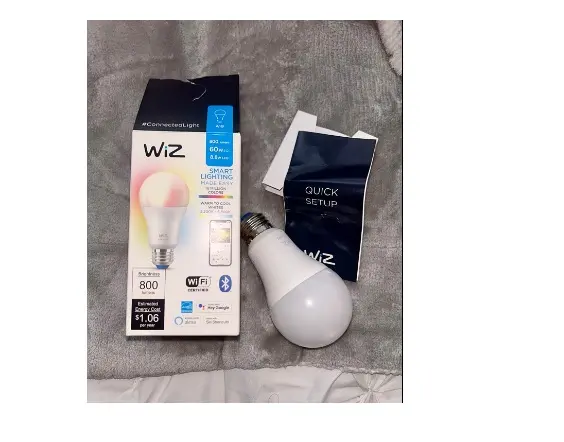Wiz Smart Light Bulb Not Connecting: + Full Set up Guide
Are you struggling with setting up the device or your Wiz Smart Light Bulb not connecting to Wiz App, WiFi, Alexa, Google Home Assistant, Siri Shortcut or Smart things? Don’t worry, you’re not alone! This article is here to assist you.
In this article, you’ll find detailed setup steps to aid you in connecting your smart bulb and straightforward troubleshooting tips to resolve any issues and get your bulb up and running in no time.
By the end of this article, you’ll have the knowledge and confidence to not only set up your bulb independently, but also troubleshoot any issues that may arise while using it.
Without further ado, Let’s get started!
How to Setup Wiz Smart Light Bulb With Wiz App
To connect your Wiz Smart Bulb with the Wiz app, you’ll need a smartphone, the Wiz app, and a reliable network connection. Follow these steps to successfully connect your bulb to the Wiz app:
Step 1: Download the Wiz app from the Google Play Store or iOS App Store, create an account, and sign in. Then, launch the Wiz app on your mobile device.
Step 2: Carefully install your Wiz Smart Bulb in a working lamp and turn the bulb on via the switch. By default, the bulb should start pulsing white or blue, indicating that it is in pairing mode.
Step 3: On the home page, tap “Add Room.” Select the room type, such as your living room or dining room, where you wish to set up and use the smart bulb.
Step 4: Enter a room name, then tap “Save.” You can also rename any room from the list.
Step 5: Tap “Add a Device” and choose “Light” as the device type.
Step 6: The smart light will connect to the same Wi-Fi network your mobile device is connected to. If prompted, enter your Wi-Fi password and tap “Continue.”
Step 7: Check and confirm that the bulb is pulsing, then tap “Start.” If the light is not pulsing, turn it off and back on three times in a row. If the light was already paired before, turn it off and back on five times in a row.
Step 8: Wait for your smart light to show up in the WiZ app then tap Finish.
How to Fix Wiz Smart Light Bulb Not Connecting to Wiz App
If you are experiencing issues connecting your smart bulb to the Wiz App, try the following troubleshooting tips to quickly resolve the connection problem:
- Power cycle the smart bulb. Turn off the smart bulb from the switch, wait for about 60 seconds, and when the bulb has cooled down, turn it back on. Then, go through the setup steps again.
- Make sure the bulb is pulsing or in pairing mode. If the light is not pulsing, turn it off and back on three times in a row to put it in pairing mode. If the light was already paired before, turn it off and back on five times in a row.
- Ensure that your lamp or light fixture is turned on and within 150 feet of your Wi-Fi router. If it’s farther away, other gadgets and electronics may cause interference or the network connection may lose its strength.
- Ensure that your smartphone is connected to a 2.4GHz Wi-Fi network. While 5GHz may be faster, 2.4GHz has a longer range and may be less prone to interference from other electrical devices.
If you are still facing issues after trying these steps 2 or 3 times, please contact the Wiz support team for further assistance.
How to Connect Wiz Smart Light Bulb to Wi-Fi
To connect your Wiz Smart Light Bulb to Wi-Fi, try the steps below;
Step 1: Download the Wiz app from either the Google Play Store or iOS App Store. Create an account and log in. Open the app on your mobile device.
Step 2: Install the Wiz Smart Bulb in a functioning lamp and activate it via the switch. The bulb should begin flashing white or blue, indicating it is in pairing mode.
Step 3: On the home screen, tap “Add Room.” Choose the type of room you want to set up and use the smart bulb in, such as your living room or dining room.
Step 4: Provide a name for the room and tap “Save.” You can change the name of any room from the list at any time.
Step 5: Tap “Add a Device” and select “Light” as the device type.
Step 6: The smart light will connect to the same Wi-Fi network that your mobile device is connected to. If prompted, enter your Wi-Fi password and tap “Continue.”
Step 7: Verify that the bulb is flashing and then tap “Start.” If the light is not flashing, turn it off and on three times in a row. If the light has been paired before, turn it off and on five times in a row.
Step 8: Wait for your smart light to show up in the WiZ app then tap Finish.
Alternatively, Try the manual setup steps below;
Step 1: Tap on “Try Manual setup” on the Wiz app
Step 2: Go to the Wi-Fi settings on your mobile device and connect to the “WizConfig_XXXX”
Step 3: Once you’ve successfully connected to the Network, go back to Wiz and continue other in-app instructions to complete the connection process.
How to Fix Wiz Smart Light Bulb Not Connecting to Wi-Fi
If you are experiencing difficulty connecting your Wiz Smart Light Bulb to Wi-Fi, try the following troubleshooting tips to resolve the issue:
- Power cycle the smart bulb. Turn off the switch, wait for 60 seconds, and then turn it back on. Once the bulb has cooled down, go through the setup process again.
- Ensure that your smartphone is connected to a 2.4GHz Wi-Fi network. While 5GHz networks may offer faster speeds, 2.4GHz networks have a longer range and may be less susceptible to interference from other electronic devices.
- Check for incorrect Wi-Fi password. If you have entered the wrong password while trying to connect to the network, the connection will fail. To fix this, double-check the password and ensure that it is entered correctly before attempting to connect again.
- Network Router is Out of Range: If your bulb is too far away from your router, it may not be able to connect to your Wi-Fi network. To fix this issue, move the bulb closer to the router or consider purchasing a range extender to boost the signal.
- Check for DHCP (Dynamic Host Configuration Protocol) issues. If there is a problem with the DHCP server, it can prevent devices from connecting to the network. To fix this, try restarting the router. If the problem persists, contact your internet service provider or network administrator for further assistance.
If after trying the troubleshooting tips above and you’re still having issues, reach out to the Wiz support team for further assistance.
How to Setup Wiz Smart Light Bulb With Alexa
To set up your Wiz Smart Light Bulb with Alexa, Here are the detailed steps to follow:
Step 1: Open the Wiz app on your smartphone or tablet. Tap on the Settings tab, select Integrations, then tap on Amazon Alexa. This will take you to the integration page for Amazon Alexa.
Step 2: In the Amazon Alexa integration page, tap or click “Set up the integration manually”. This will enable the WiZ Smart Home skill with the toggle button. A unique code will appear on the screen, this code is the key to link your WiZ home with Alexa.
Step 3: Copy this code to your clipboard, this can be done by long pressing on the code and select copy, or you can write it down if you prefer. Then, go to the Amazon Alexa app on your smartphone or tablet.
Step 4: Tap on the menu button in the top-left corner of the app and select “Skills & Games.” This will take you to the Skills & Games section of the Alexa app.
Step 5: In the search bar for Smart Home Skills, search for “WiZ” and select the skill. This will enable the Skill.
Step 6: Select “Enable to use”, and input the access code you just copied from the WiZ app (just paste it, as it should be in your clipboard). Make sure the code you enter is the same as the one on the WiZ app.
Step 7: Then press on Confirm, validate the message, and close using the x button on the top left of the screen. This will complete the integration process; your Wiz smart light bulb will now be connected to your Alexa device.
You can control the Wiz Smart Light Bulb with voice commands through your Alexa device, for example you can say “Alexa, turn on the living room light.” or “Alexa, change the color of the bedroom light to red.”
How to Fix Wiz Smart Light Bulb Not Connecting to Alexa
If you’re having difficulties connecting your Wiz Smart Light Bulb to Alexa, try the following troubleshooting tips to fix the problem:
- Ensure your Amazon account is logged in to Alexa and that the setup process has been completed. This is a crucial step as it establishes the connection between your Amazon account and the Alexa device, allowing for seamless integration.
- The integration code is only valid for a few minutes, so ensure that you complete the setup before the code expires. If you encounter any issues during the setup, you can go back to the WiZ app and disable and re-enable the integration to generate a new code.
- If you have multiple devices with the same name, Alexa may not be able to understand which device you want to control or connect with, and may reject your request. To fix this, you can change the name of the device and try setting up again.
- Check for updates to the Amazon Alexa app by going to your mobile device app store. If you find an update, download it then try reconnecting. Alternatively, you can simply ask Alexa “Alexa, is your device firmware up-to-date?”
If you are still experiencing difficulties connecting your Wiz Smart Light Bulb to Alexa, reach out to the WIz support team for further assistance.
How to Connect Wiz Smart Light Bulb to Google Home Assistant
To connect your Wiz Smart Light Bulb with Google Home Assistant, follow these steps:
Step 1: Open the side bar menu on the Wiz app’s homepage and navigate to Home settings, then Integrations.
Step 2: Enable the Google Home integration by toggling the button. A code will appear, which is needed to link your Wiz home with Google Home. Make sure to copy this code.
Step 3: In the Google Home app, click Add, then Set up device. Select “Have something already set up”
Step 4: Search for WiZ and select it from the search results.
Step 5: Enter the code you copied from the Wiz app and tap continue. Wait while the setup process completes.
How to Fix Wiz Smart Light Bulb Not Connecting to Google Home Assistant
If you’re having difficulties connecting your Wiz Smart Light Bulb to Google Home Assistant, try the following troubleshooting tips to fix the problem:
- power cycle your smart bulb, turn it off from the switch and wait for 60 seconds to allow it to cool down. Then, turn it back on and repeat the setup steps.
- Make sure your Google account is logged into the Google Home app and the setup process is completed, as this establishes a connection between the device and your account.
- Keep in mind that the integration code is only valid for a limited time, so be sure to complete the setup before it expires. If you encounter any issues, you can disable and re-enable the integration in the WiZ app to generate a new code.
- Check for updates to the Google Home app and download any available updates. Go over the set up process again.
If you are still experiencing difficulties connecting your Wiz Smart Light Bulb with the Google Home Assistant, reach out to the WIz support team for further assistance.
How to Connect Wiz Smart Light Bulb to Siri Shortcut
To set up your Wiz Smart Light Bulb with Siri Shortcuts, follow these steps:
Step 1: Search for and download the Shortcuts app from the Apple App Store.
Step 2: On the Shortcuts tab, press the ‘+’ button on the top right corner of the screen, select “Add Action”, and tap on the “Apps” tab.
Step 3: Scroll through the list of apps and locate “WiZ CN V2” or filter it by searching for “WiZ” in the search field.
Step 4: Choose one action from the WiZ CN V2 action list and set the parameters for that action. Rename the shortcut using the drop-down symbol, which will make it easier to remember and call upon using Siri.
Step 5: Tap “Done” in the upper right corner of the page when the new WiZ shortcut is generated. It will appear in the “All Shortcuts” list, where you can tap on it or say the name to Siri to launch it.
How to Fix Wiz Smart Light Bulb Not Connecting to Siri Shortcut
If you have issues connecting to Siri Shortcuts, try the following tips to troubleshoot;
- Check for updates to the Shortcuts app in the Apple App Store and install any available updates.
- Ensure that the WiZ Smart Light Bulb is set up and connected to your Wi-Fi network by checking the device’s status in the WiZ app or trying to control the light bulb through the app.
- Confirm that your iPhone or iPad is logged in to the same Apple ID account used to set up the Shortcuts app as the integration between the two apps is linked to your Apple ID.
- Verify that the WiZ CN V2 app is installed on your device and up to date by searching for the app in the App Store and checking for updates.
- In the Shortcuts app, check that the WiZ CN V2 app is added as an action and that the parameters for the chosen action are correct by going to the “Shortcuts” tab and confirming that the app is listed in the “Actions” section.
If you still have issues connecting, contact the Wiz support team for further assistance.
How to Connect Wiz Smart Light Bulb to Smart Things
To set up your Wiz Smart Bulb with SmartThings, follow these steps:
Step 1: Download the SmartThings app, create an account, and sign in.
Step 2: In the Wiz app, navigate to settings and select “Integrations”. Select SmartThings and toggle the button to enable the integration.
Step 3: A code will be generated, valid for 5 minutes, this is the key to link your WiZ home with SmartThings. Copy the code to your clipboard.
Step 4: In the SmartThings app, select “Add device” then in the “All brands” section, scroll down to find WiZ and select “Light bulb”.
Step 5: Paste the code copied from the WiZ app in the prompt and tap continue.
Step 6: Once the integration is completed, the list of devices discovered will be shown. You can then assign the devices to rooms and control them with SmartThings.
How to Fix Wiz Smart Light Bulb Not Connecting to Smart Things
If you have issues connecting to SmartThings, try the following tips to fix the problem:
Confirm that both your WiZ Smart Bulb and your SmartThings hub are powered on and connected to the same Wi-Fi network.
Ensure the SmartThings app is up to date by checking for updates in your device’s app store. Also, make sure you have the latest version of the Wiz app installed.
Ensure you complete the setup process within five minutes, as the code from the WiZ app is only valid for five minutes.
If none of the above steps solve the problem, try reaching out to the Wiz or SmartThings support team for further assistance.
How to Factory Reset Wiz Smart Light Bulb
To restore your Wiz Smart Light Bulb to its original settings, follow these steps:
Step 1: Turn the bulb ON and OFF three times in succession using the power switch, pausing for 1-2 seconds between each activation.
Step 2: Once this is done, the light will blink blue (for color light) or cool white (for tunable white light) to indicate that it is now ready for pairing and setup.
If the above method does not work, try the following:
Step 1: Delete the bulb from the WiZ app.
Step 2: Turn the bulb OFF and ON five times using the power switch.
Step 3: Once this is done, the light will blink blue (for color light) or cool white (for tunable white light) to indicate that it is now ready for pairing and setup.
Why is my wiz smart light bulb stuck on initiating connection
If your Wiz light bulb is stuck on the “Initiating connection” screen while trying to connect to the Wiz app, it may be due to a connectivity issue, slow internet, or a problem with the Wiz app.
To fix this, remove or delete the smart bulb from the Wiz app, reset the bulb using the steps above, and then try reconnecting to your network with a stable connection.
How do you put Wiz smart light bulb in pairing mode?
To put your Wiz Smart Light Bulb in pairing mode, turn it ON and OFF 3 times in a row using the power switch, with a 1-2 second interval between each ON.
The light will then begin to pulse in blue (color light) or cool white (tunable white light), indicating it is ready for set up or configuration with the Wiz app or a voice assistant.
To sum up, the setup steps and troubleshooting tips provided above should assist you in resolving any problems you may be experiencing with your Wiz Smart Light Bulb.
However, if you are still encountering issues, don’t hesitate to contact the Wiz support team for additional help. As a final option, you may want to consider purchasing a new smart bulb. Click here to get the original from Amazon