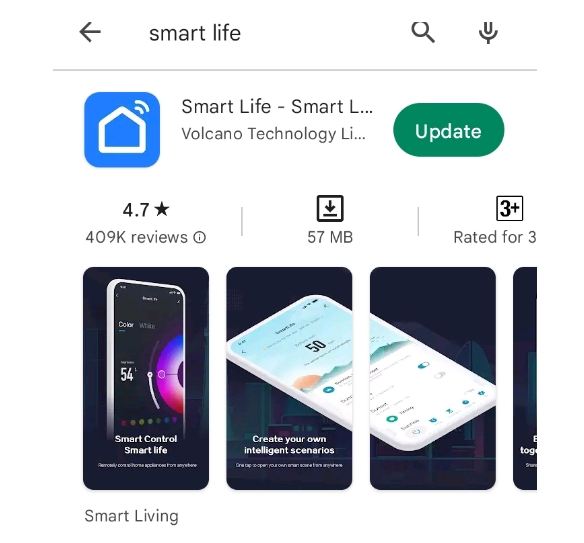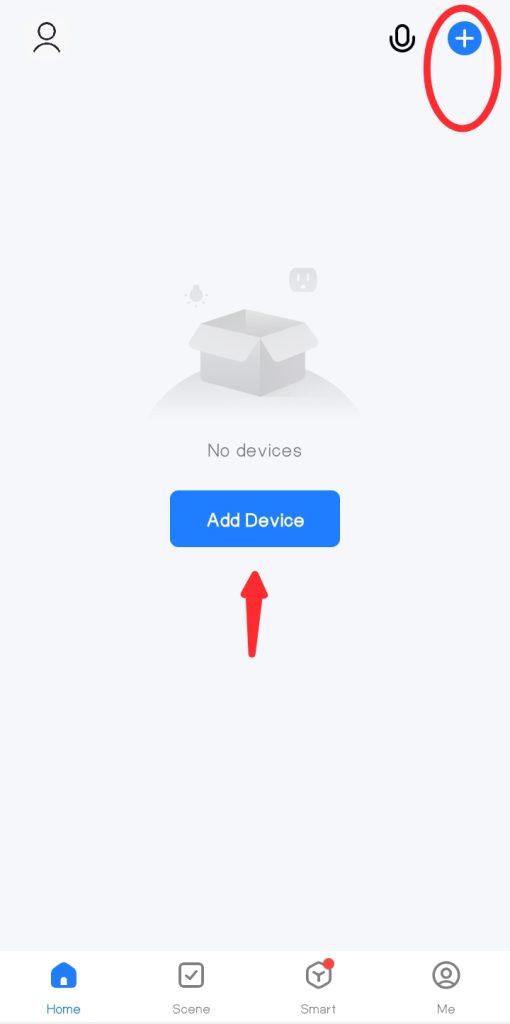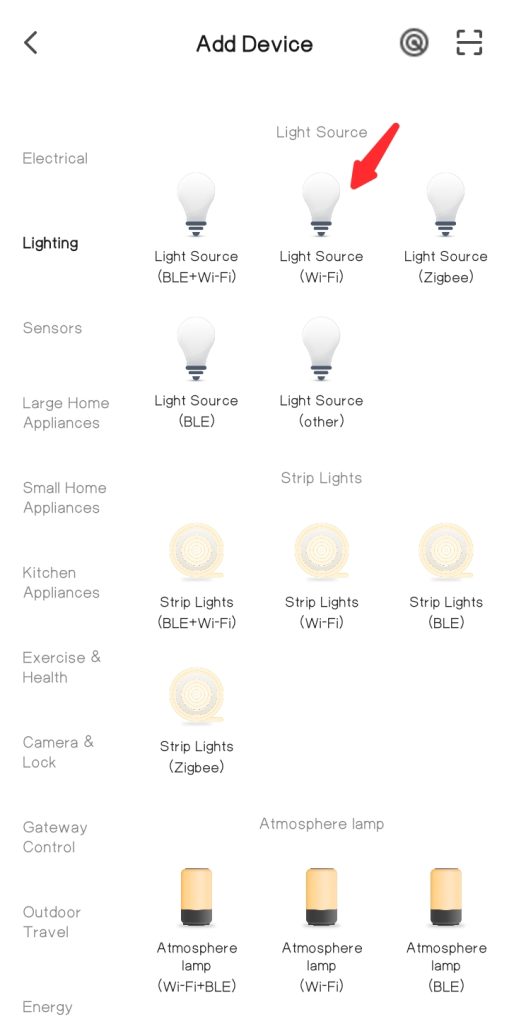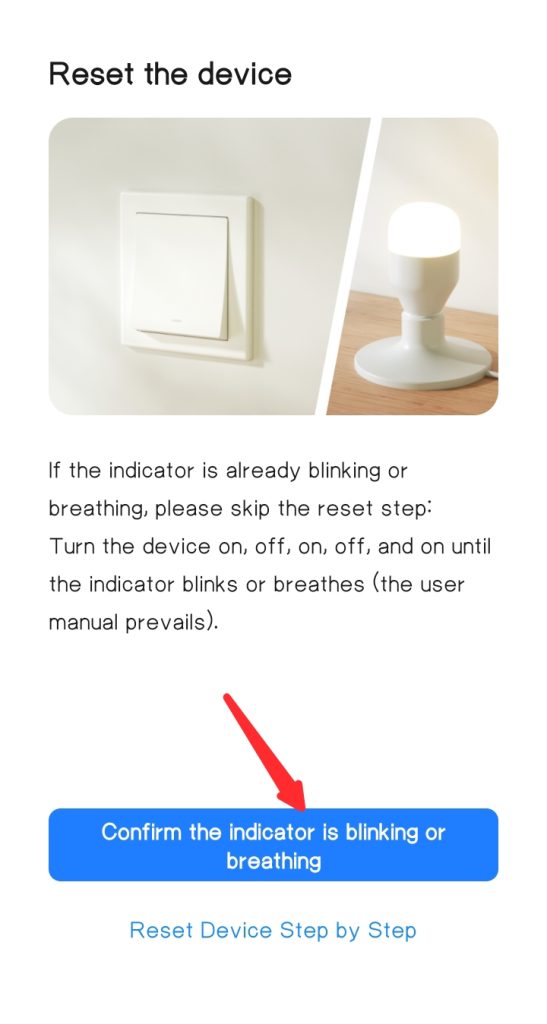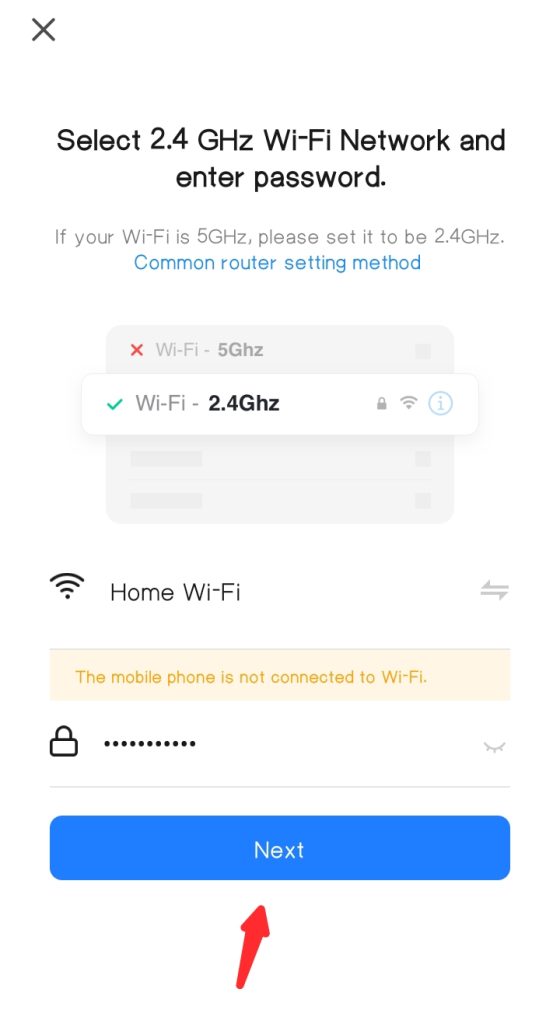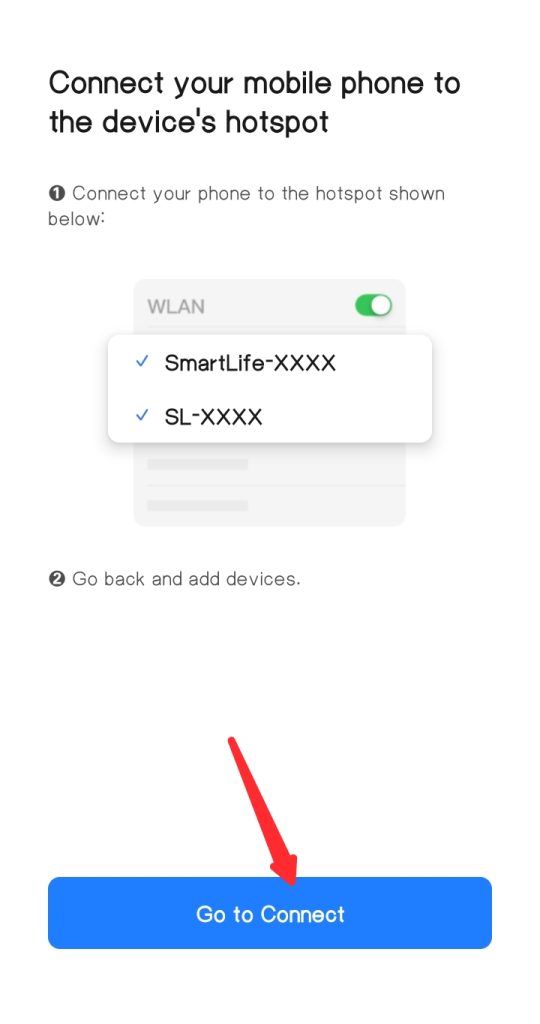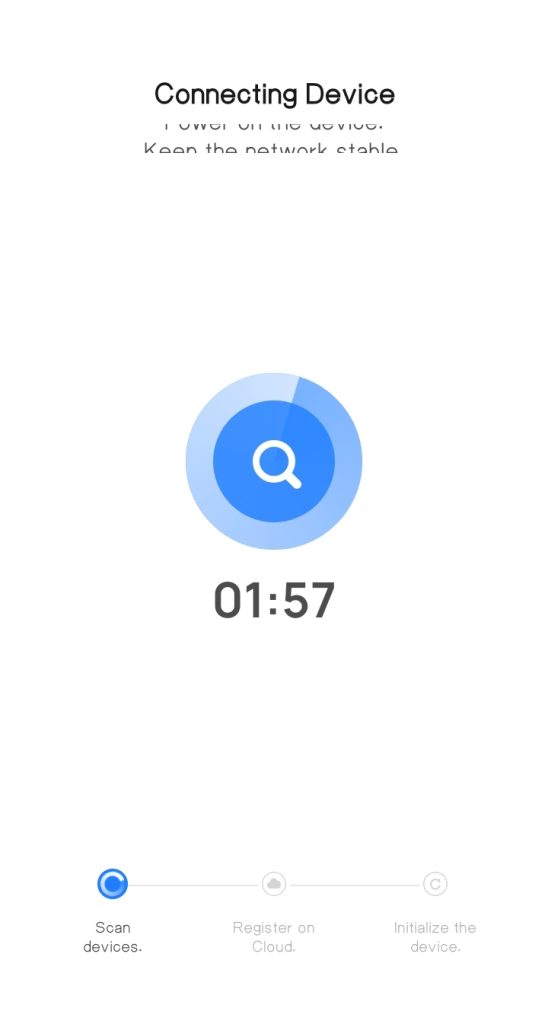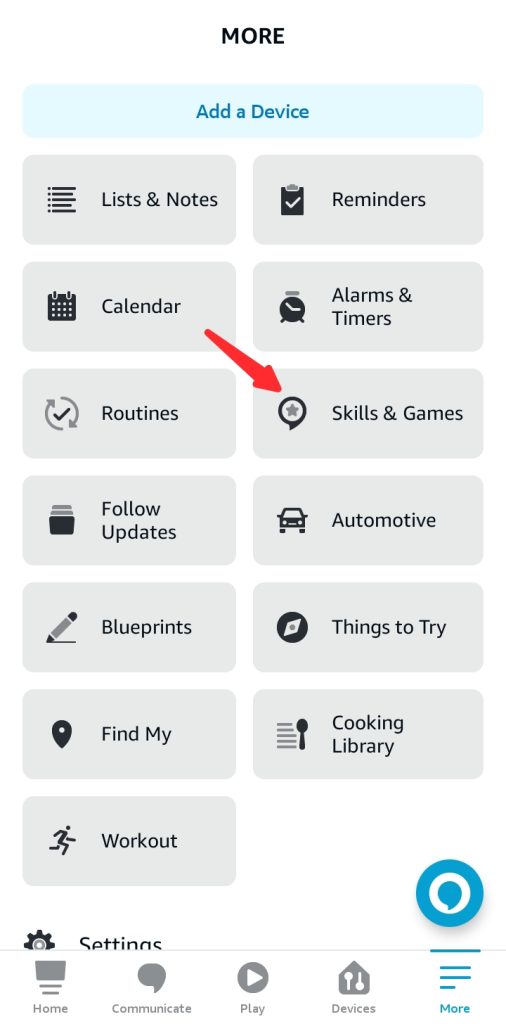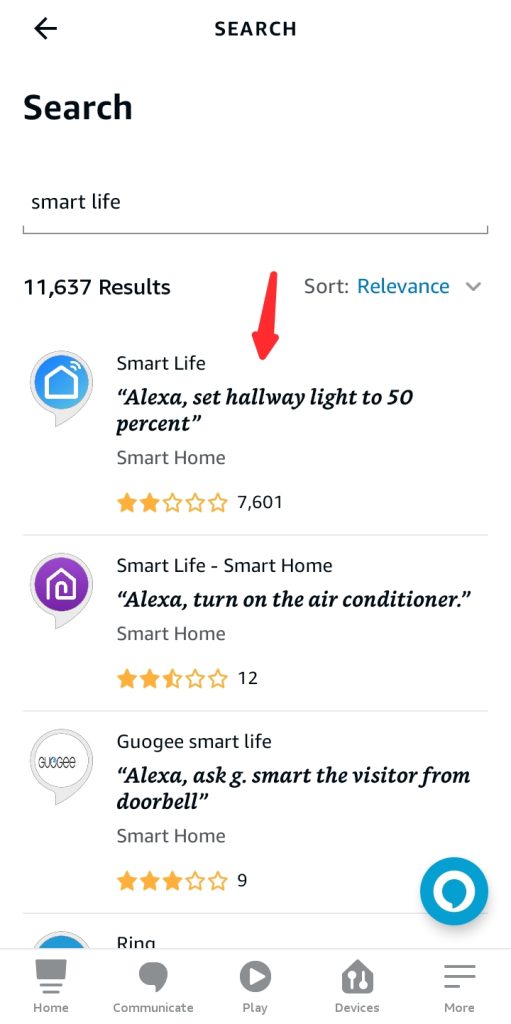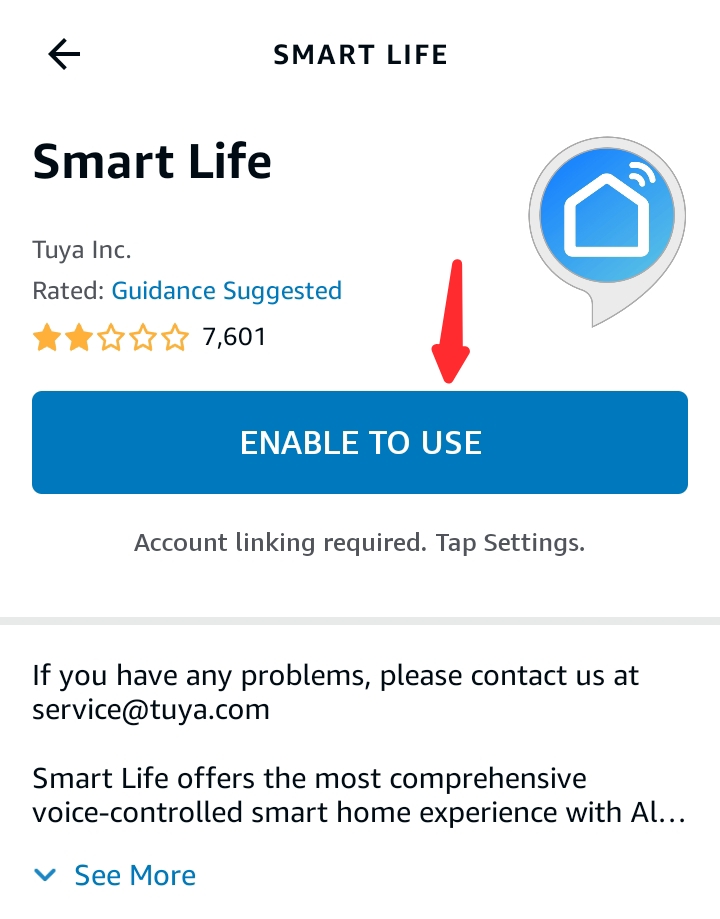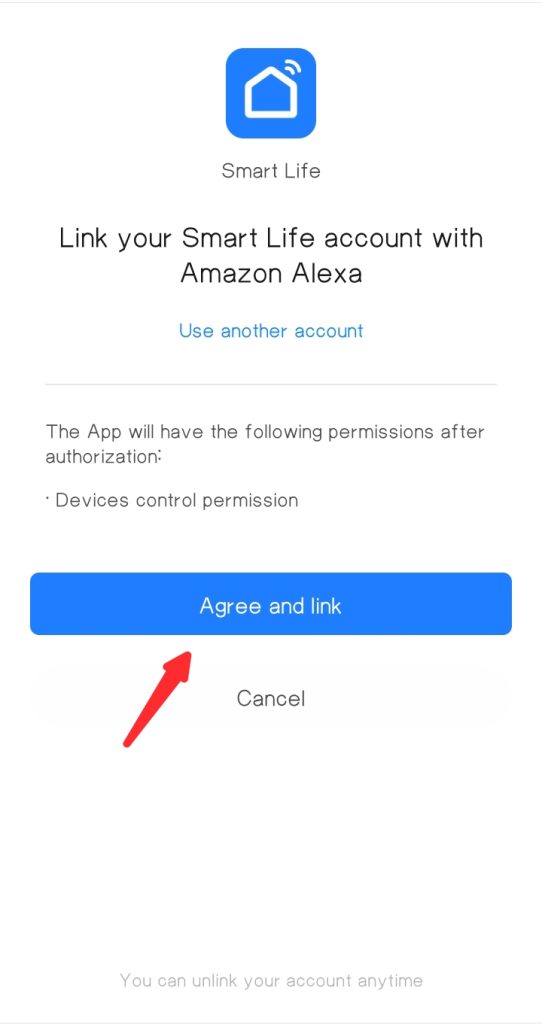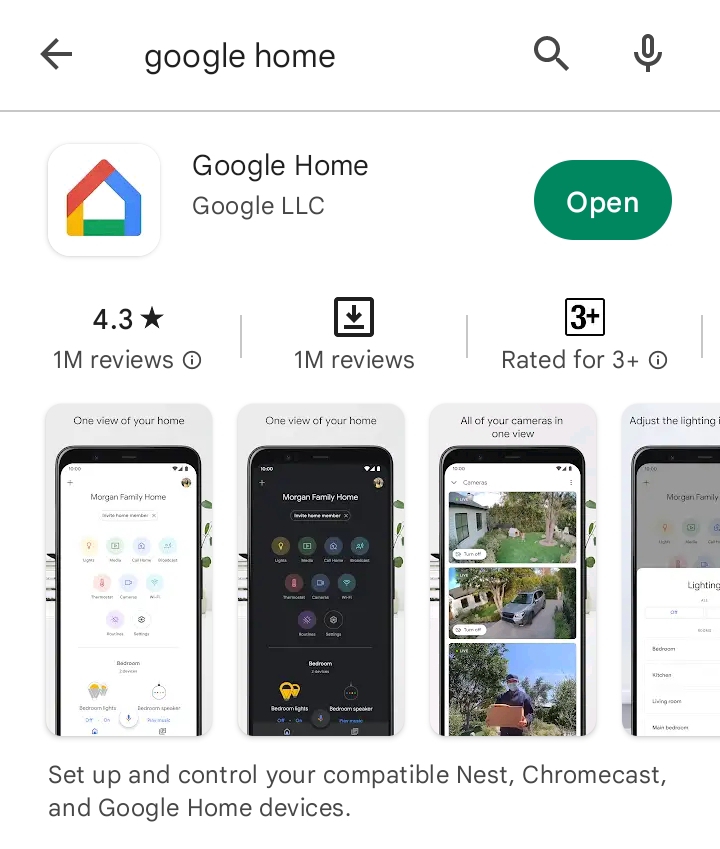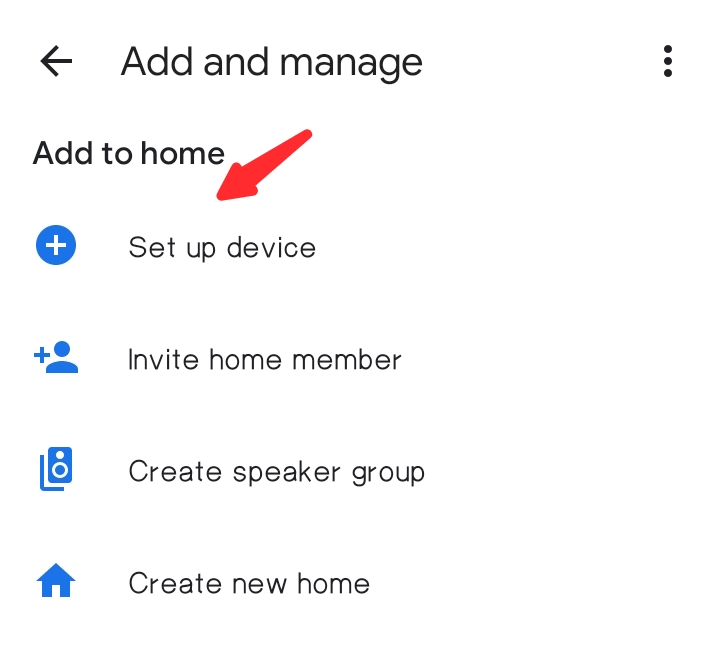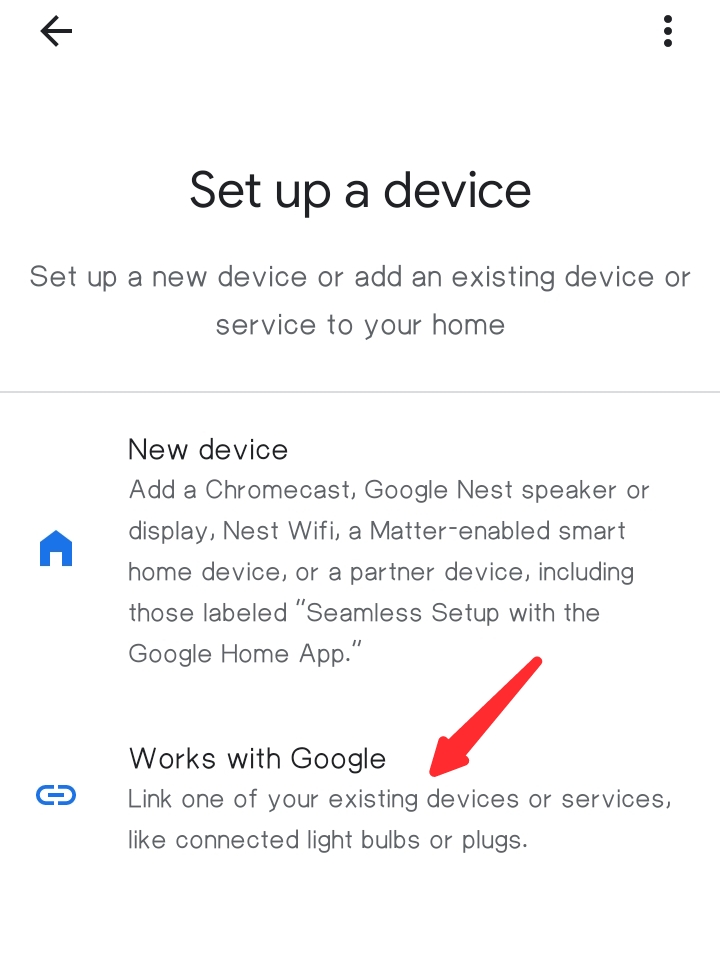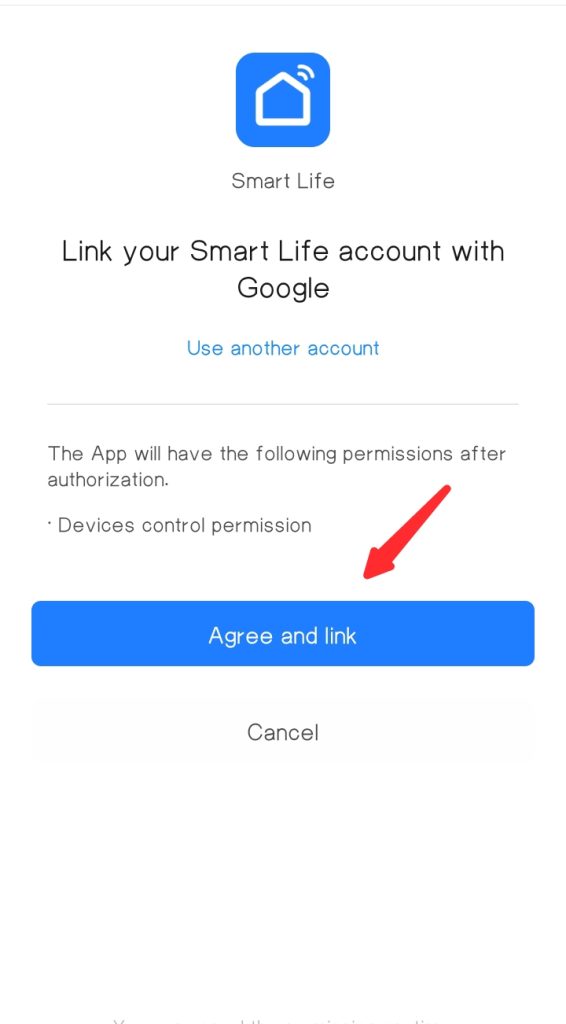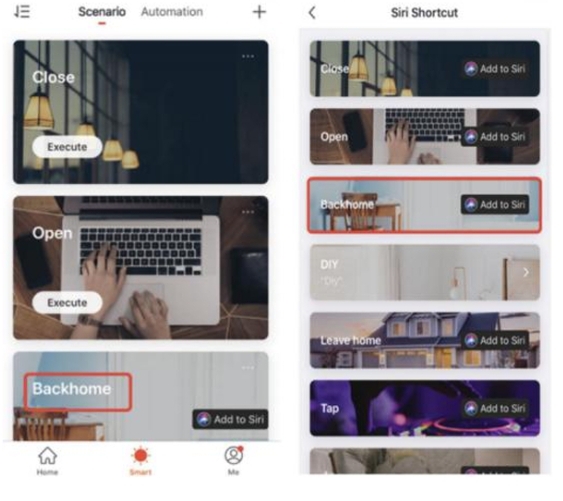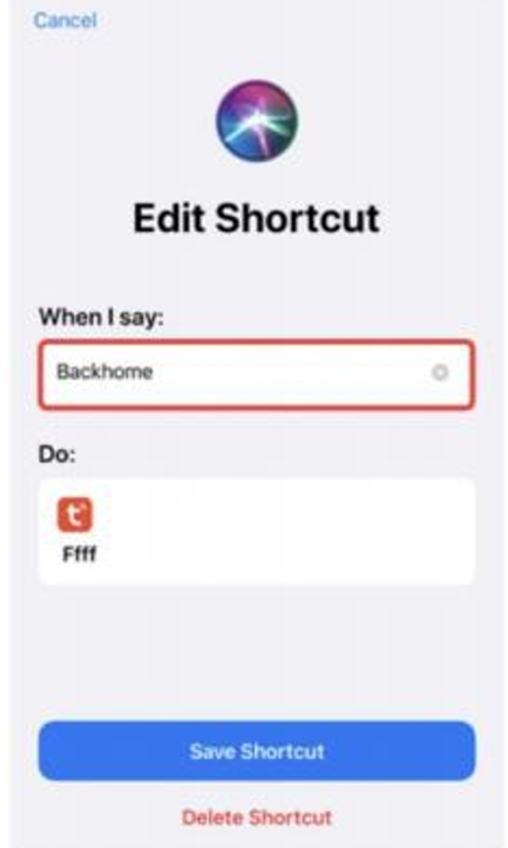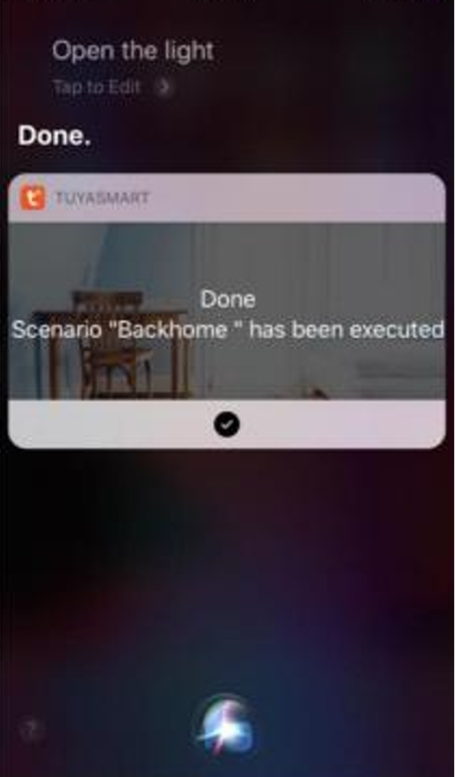Peteme Smart Light Bulb Not Connecting: + Full Set up Guide
Are you struggling to get your Peteme smart light bulb not connecting? Don’t give up hope just yet! By the end of this article, you should be able to get your bulb running smoothly.
In this article, you will find the common causes of connectivity issues with Peteme smart light bulbs, step-by-step setup instructions, and easy solutions to help you fix the problem.
Whether you are experiencing issues during the setup process or you can’t connect to Smart Life App, Wi-Fi, Alexa, Google Assistant, or Siri shortcuts, you will find tips in this article to troubleshoot and fix the issue.
Without further ado, let’s get started!
How to Setup Peteme Smart Light Bulb With Smart Life App
To connect your Peteme Smart Light Bulb with the Smart Life app, follow the steps below;
Step 1: Download the Smart Life app from the App Store (for iPhones) or Google Play (for Android devices). You can also use the QR code provided in the user manual to download the app.
Step 2: On the home page of the app, tap the “+” sign at the top of the screen. This will open a menu with options for adding different types of devices.
Step 3: Select “Lighting” and then your specific smart bulb type from the list of options.
Step 4: Make sure that the bulb is blinking, and then tap the confirm button to continue.
Step 5: Follow the in-app instructions to complete the connection process. Once the connection is established, you can rename the bulb and assign it to a room.
How to Fix Peteme Smart Light Bulb Not Connecting With Smart Life App
If you’re having issues setting up your Peteme Smart Light Bulb to the Smart Life App, try the following tips to fix the issue:
- Make sure that the bulb is in pairing mode, which you can identify by the fast or slow blinking of the indicator light. If the indicator light is not flashing or breathing, you can try placing the bulb into pairing mode by turning it off and on repeatedly until it begins to blink.
- Enable Wi-Fi, Bluetooth, and location services on your device. This is necessary for your mobile device and the bulb to communicate with hassle-freer for a faster and hassle-free setup and connection.
- Place the smart bulb close to the router during the setup process to ensure a strong and stable network connection.
- If you’ve been setting up using the EZ mode, close the app and reopen then switch to the AP mode and continue the setup process again to see if this fixes the problem.
If you’re still having issues after trying these steps, reach out to the gosund support team for additional assistance.
How to Connect Peteme Smart Light Bulb to Wi-Fi
To set up your Peteme Smart Light Bulb to your Wi-Fi network, try all the setup steps below;
Step 1: Search and download the Smart Life app from the iOS App Store or the Android Google Play store. Create an account and log in with your correct user details.
Step 2: Tap the “Add Device” option or the “+” sign at the top of the page, then select “Lighting” and choose your smart bulb.
Step 3: Confirm that your smart bulb is blinking and tap “Next” after searching for and selecting your smart bulb.
Step 4: Tap “Next” and then enter your Wi-Fi details and tap confirm so the bulb will connect to your Wi-Fi network.
Step 7: Connect to the Smart Life hotspot on your mobile device then wait for your device to connect to the network.
How to Fix Peteme Smart Light Bulb Not Connecting to Wi-Fi
If you’re having trouble getting your Peteme Smart Light Bulb to connect to Wi-Fi, try the following troubleshooting tips:
- Power off the smart bulb and wait for at least 10 seconds before turning it back on. Then, try connecting it to your Wi-Fi network again to see if this fixes the issue.
- Make sure that your router is set to the 2.4GHz Wi-Fi network, as Peteme smart bulbs are not compatible with the 5GHz network band. Also, ensure that your phone is connected to a 2.4GHz Wi-Fi router.
- Keep in mind that 2.4G Wi-Fi signals can be blocked by walls and doors. Therefore, make sure that the smart bulb is not too far away from the Wi-Fi router. If necessary, move the bulb and your smartphone closer to the router and try setting it up again.
- Too many Wi-Fi devices connected to the same router can cause connection failure. If you’re experiencing this issue, try removing or disconnecting some devices from the network or setting up another router to accommodate more devices.
- Double-check that you have entered the correct Wi-Fi details and that you are connecting to the right Wi-Fi network. Make sure you haven’t entered the wrong password, as the smart bulb won’t be able to connect to the network.
If you’re still having issues connecting to Wi-Fi, try resetting the bulb following the tip below then try reconnecting after a successful factory reset.
How to Connect Peteme Light Bulb to Alexa
To set up your Peteme Light Bulb to Alexa, follow the steps below;
Step 1: Download the Alexa app from your mobile device app store then create an account and log in or sign in with your Amazon account.
Step 2: Open the Alexa app and tap the three straight lines at the top left corner of the homepage then tap “Skills and Games”
Step 3: Type Smart Life in the search box and select “Smart Life” from the search result to enable smart life skills.
Step 4: Tap on “Enable to use” on the next page and you’ll be redirected to the smart life app.
Step 5: Enter your Smart Life app account and password and tap ‘Link Now’ then tap ‘Authorize’ afterward to link your smart life account to the Alexa app.
Step 5: Once the account is linked, tap “Discover Devices” to add your smart bulb to Alexa as seen above. You can now control the bulb from the Alexa app or using your Echinevice.
How to Fix Peteme Smart Light Bulb Not Connecting to Alexa
If you are having difficulty connecting your Peteme Smart Light Bulb to Alexa, you can try the following troubleshooting steps:
- Power off all devices – your phone, Echo device, and smart bulb – and wait at least 30 seconds before turning them back on. Then, try the setup process again.
- Make sure both your smart bulb and Echo device are connected to the same Wi-Fi network. Next, delete the light bulb from the Alexa app and add it again.
- Check if the Alexa app or Echo device requires an update. If so, download and install the updates, and then try the setup process again.
- Confirm that your smart bulb is within range of your Echo device. If it is not, try bringing the bulb and Echo device closer to the router and attempting the setup process again.
If the above steps do not resolve the issue, you can try seeking further assistance from Peteme or the Alexa support team.
How to Connect Peteme Smart Light to Google Assistant
To set up your Peteme Smart Light Bulb to the Google Home Assistant, follow these steps:
Step 1: Download the Google Home app from the Google Play Store, create an account and log in with your Google Account.
Step 2: Open the Google Home app, Tap the “+” icon at the left-hand side of the page and select “set up device”
Step 3: Select “Works with Google” then search and select Smart Life using the search box.
Step 4: Enter your smart life account details to link your smart life account to the Google Home app
Step 5: Tap “Agree and Link” to finish the setup process as seen in the image in step 4
How to Fix Peteme Smart Light Bulb Not Connecting to Google Assistant
Are you experiencing issues while setting up your Peteme Smart Light Bulb with Google Home Assistant? Here are some troubleshooting tips that may help:
- Check that your device has power and is ready to pair. Power cycle your smart bulb by turning it off for 10 seconds and then turning it back on – this should help to put the bulb into pairing mode.
- Ensure that your smart bulb is correctly paired with the smart life app. Also, ensure you entered the correct smart life account details while linking to the Google Home app.
- Power cycle your Echo device by turning it off and then on again. After that, try pairing your smart bulb with Google Home once more to see if the problem is fixed.
- Make sure you have the latest version of the Google Home app. Additionally, try rebooting your speaker or display, as well as your router, and then try the setup process again.
If you continue to have issues, don’t hesitate to reach out to the Peteme Support team for further assistance.
How to Connect Peteme Smart Light Bulb to Siri Shortcut
To set up your Peteme Smart Light Bulb to work with Siri Shortcuts, follow these steps:
Step 1: Open the Peteme app and go to the scene creation page. Edit the scene name and add the execution action. Then, click “Add to Siri” and select the scene you want to add to the Siri shortcut.
Step 2: In the box under “When I say”, fill in a phrase that you want Siri to recognize. For example, you could create a phrase like “Backhome”.
Step 3: To use the shortcut, simply say the phrase you created to Siri. For example, “Hey Siri, Backhome”. This will trigger the scene you set up in the Peteme app, and the device will perform the corresponding action.
How to Fix Peteme Smart Light Bulb Not Connecting to Siri Shortcut
If you’re having trouble connecting your Peteme Smart Light Bulb to Siri Shortcuts, here are some troubleshooting steps to try;
- Restart your iOS device and try the setup process again.
- Check that you are using an Apple device with iOS version 12.0 or the latest iOS firmware update installed.
- Make sure you have granted the app permission to access your location and control your Homekit Accessories. If you haven’t granted permission, do so and then try connecting again.
If none of these steps help, contact the Peteme support team for further assistance.
How to Factory Reset Peteme Smart Light Bulb
To reset your Peteme Smart Light bulb, follow these steps:
Step 1: Turn off the bulb from the switch that controls it.
Step 2: Quickly turn the bulb on and off repeatedly (on-off-on-off-on) until the bulb starts flashing quickly. This indicates that the reset may have been successful.
Follow the instructions for setting up your smart bulb again.
Note: If the reset is not successful or the bulb doesn’t flash quickly, you may need to try repeating the on-off sequence a few more times or refer to your user manual for further guidance.
Conclusion
Ensure to try all the tips above to find out which one helps you to fix the issue with your Peteme Smart Light Bulb.
Reset your smart bulb after everything else fails. If that still doesn’t work, contact the Peteme customer support team for further assistance.
If all else fails, you may need to replace the smart bulb. Click here to get the original from Amazon