4 Easy Steps to Fix Kasa Smart Light Bulb Not Connecting
Kasa smart light bulb is a popular smart product produced by TP-link. Thousands of this product have been sold due to its extensive features like remote control, long lifespan, and ability to create and change schedules. However, a common problem people face using this product is Kasa Smart light bulb not connecting to WiFi, Alexa or Google Assistant.
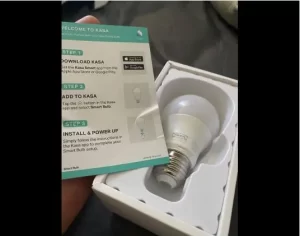
Sometimes, you can’t connect your Kasa smart bulb to Wi-Fi, or it simply won’t connect to Alexa or Google Assistant. In such a situation, you might be wondering why it is happening and how to fix it. Unfortunately, there are many reasons your Kasa smart bulbs might be having connection issues.
This article will explain how to connect your smart bulb to Wi-Fi, Alexa and Google Assistant. We’ll also provide solutions to explore when you experience connection problems. On that note, let’s dive right in.
How to Connect Kasa Smart Light Bulb to WiFi
Your Kasa smart light bulb needs a WiFi connection to work. Therefore, you need to learn how to connect the bulb to WiFi. Below are the simple steps you need to take in such a situation.
- First, you have to download the Kasa smart app. You can get the Kasa smart app from the Apple App Store or Google Play Store.
- Next, connect your mobile device to a 2.4GHz WiFi network to start using the Kasa app.
- Launch the app and press the ‘+’ button on the screen.
- Now, choose ‘device’ from the options that appear to add to your new Kasa smart light bulb.
The app would instruct you on completing the setup; follow the instructions, and you’re all done.
How to Fix Kasa Smart Light Bulb Not Connecting to WiFi
If you followed the steps above and your Kasa smart light bulb wouldn’t connect to WiFi, something is wrong. Luckily, there are solutions you can explore to solve this problem and below are some of them.
· Check the Wall Switch
The first step you should take when your smart bulb is not connecting to WiFi is to check the light switch. Ensure it is on, especially if using a traditional light switch.
· Check Internet Subscription
Another step to take is to check your internet connection. Without a connection, your Kasa smart light bulb won’t work. Maybe your subscription has expired, causing Kasa smart light bulb not connecting issues.
· Power Cycle Your Modem and Router
You should also try to reboot the router. This might fix some connectivity issues like slow wireless connection. It will also allow your modem and router to reset and re-establish a connection to your ISP.
· Check for Updates
Maybe there’s an update to the firmware installed into your Kasa smart bulb. The developers continually update this firmware to deal with bugs, performance and connectivity issues. You can check the Kasa app to find out if there are updates available.
· Connect to a 2.4 GHz Frequency
Kasa bulbs only work with a 2.4 GHz frequency. This is because of the wider range and because it successfully penetrates solid objects. Therefore, the problem might be that you’re using the wrong frequency to connect your bulb to the internet.
· Reset the Kasa Smart Bulb
Another option to fix the issue is to reset your smart bulb. This could be the solution to the Kasa smart light bulb not connecting issue. However, it will delete all settings and user data from the app. Therefore, it should only be your last resort.
How to Connect Kasa Smart Light Bulb to Alexa
You might want to connect your smart light bulb to Alexa to control it using this home assistant. To begin, you’ll need to ensure your Kasa smart light bulb is installed and set on your mobile device. You should also ensure the Alexa app is installed on your mobile device. On that note, let’s take a look.
- To begin, launch the Alexa app on your mobile device.
- Next, tap the ‘home’ icon at the bottom right corner of the screen and hit the ‘+’ icon that pops up in the upper right corner.
- Next, select ‘add device’ to proceed.
- Now, select ‘Kasa Smart’ from the options that appear and choose ‘continue.’
- To proceed, tap on ‘enable to use’ and input your Kasa account and password. Afterwards, click ‘authorize’ to continue.
- After successful authorization, the app will inform you that your Kasa smart bulb has been successfully linked.
- Tap ‘done’, and you can now proceed to finish the setup process.
- You can now choose the type of device and start controlling your Kasa smart light bulb through your Alexa device.
How to Fix Kasa Smart Light Bulb Not Connecting to Alexa
If you tried the steps shared above and your Kasa smart bulb isn’t connecting to Alexa, you might wonder what’s wrong. It could be connectivity issues, outdated firmware or even an issue with the echo device. In this section, we’ll provide several tips to fix Kasa smart light bulb not connecting to Alexa.
· Reboot Your Echo Device
Rebooting your echo device will significantly improve its performance of the device. It will also work to fix issues caused by the software. For example, some people use their smartphones to control the smart bulb from Alexa. If you’re one of them, you should reboot your smartphone to improve your OS performance and fix errors in the app.
· Update Kasa Bulb Firmware and the Mobile Apps
An update is crucial to keep your smart bulb and the mobile app running smoothly. Update the Echo device you’re using to control the bulb, updating the OS is recommended to improve the app’s performance.
· Reduce WiFi Frequency Interference
Your Kasa bulb might not be connecting to Alexa because of connection issues. For example, interference with the frequency caused by baby monitors, garage door openers, wireless speakers, walkie-talkies, and more could lead to a bad connection between your Alexa and Kasa smart light bulb. Therefore, turn off the devices that could be causing the interference.
· Expand Wifi-Signals
If your Kasa smart bulb isn’t getting good signals from your WiFi router, it could lack connection with Alexa. Therefore, extend the signal by moving the router somewhere it can broadcast signals to all home devices.
· Reset Kasa Bulb and Echo Device
Factory resetting your devices can effectively solve connectivity issues. If your Kasa smart light isn’t connecting with Alexa, reset the smart bulb or the echo device. To reset your 2nd Generation echo dot device, press and hold the microphone off and the volume down button. After 20 seconds, the light ring will turn orange.
· Factory Reset Your Router
Another solution is to reset the router. It would restore it to the factory default setting and fix connectivity issues that significantly improve the speed and signals. Hold the router reset button for 30 seconds to reset your router, and when you release it, it will reset and power back on.
How to Connect Kasa Smart Light Bulb to Google Home Assistant
Another app you can use to control the Kasa smart light bulb is Google Home Assistant. However, before you can connect the bulb to Google Home Assistant, you have to ensure the remote control of the Kasa device is enabled on the app. If this is activated, follow the steps below to connect Kasa Smart Light Bulb to Google Home Assistant.
- First, log into the Google Home app and press the ‘add’ button to proceed.
- Next, click ‘set up device’, which will lead you to select another option.
- Select ‘works with Google’ to proceed, and you can now search for the smart device using the search icon.
- Enter the name of your device and tap it when it appears.
- You must sign into your Kasa account and click ‘authorize.’
- A white screen might appear for a short while before it links up completely. This would allow you to see all the smart devices linked to your Kasa account.
- Now, press the device button and choose a room and home for the newly linked smart device.
How to Fix Kasa Smart Light Bulb Not Connecting to Google Home Assistant
Although the steps to connect Kasa smart light bulb to Google Home Assistant are simple, you might experience some issues along the way. If your experience Kasa smart light bulb not connecting to Google Home Assistant issues, try the solutions below to fix the problem.
· Reset the Kasa App
The solution might be resetting the Kasa smart app and then reconfiguring it once again to link with the Google Home assistant.
· Reboot Your Devices
If you’re still not getting a connection between the Kasa smart app and Google Home assistant, you should reboot the devices. Switch the bulb off, restart your smartphone to reboot the Kasa smart app and reboot your Google Home system. After a few minutes, try to connect the smart bulb and Google Home assistant and send a connection through.
· Update Voice Commands
Sometimes, there’s no issue with the smart bulb, router or Kasa app; the problem might be the voice commands. You must ensure you use the proper controls for the Kasa smart bulb. Therefore, try and change your controls and ensure the Google Home unit hears your command.
· Unlink Your Old Account
An option you can try is to unlink the old account; this is a common issue when you move into a new apartment or change homes. However, it could be causing the connectivity issue. Simply visit your Google Home settings and unlink the previous home. Then, when you reconfigure your smart devices, they should connect easily.
· Rename the Kasa Smart Light Bulb
During the connection process, you must select the Kasa smart light bulb from the available devices. You might be experiencing Kasa smart light bulb not connecting issues because the name is overlapping with another smart device. You can change the name of your smart bulb or other devices to fix the issue.
Kasa Smart Bulb Not Connecting to TP Link
If you are facing issues with your Kasa smart bulb, follow these troubleshooting tips to resolve the problem:
- Check the Wi-Fi network. Ensure that both your Kasa smart bulb and TP-Link router are connected to the same 2.4 GHz Wi-Fi network. Please note that Kasa smart bulbs do not support 5 GHz networks. Check your smartphone or tablet settings to verify the network you are connected to.
- Move the bulb closer to the router. A weak or unstable Wi-Fi signal may prevent the Kasa smart bulb from connecting. Try moving the bulb closer to the router or using a Wi-Fi extender to boost the signal.
- Reset the bulb and re-add it to the Kasa app. If the above steps do not work, resetting the bulb and re-adding it to the Kasa app may be necessary. To reset the bulb, turn it on and off three times using the switch. The bulb will blink rapidly to indicate that it has been reset. Then, open the Kasa app and follow the instructions to add a new device.
Kasa Smart Bulb Offline
Sometimes, you may encounter a problem where your Kasa smart bulb shows offline in the Kasa app or does not respond to your commands. This means that the bulb has lost its connection to the cloud server or the internet. Try the tips below to troubleshoot:
- Check the internet connection. Make sure your internet service provider (ISP) is not having any issues or outages. You can test your internet speed and stability using online tools or contact your ISP for support.
- Check the router settings. Make sure your router is not blocking or filtering any ports or protocols that are needed for the Kasa smart bulb to communicate with the cloud server. You can check the router settings by logging into its web interface.
- Update the firmware. Sometimes, updating the firmware of your Kasa smart bulb and your TP-Link router can fix some bugs or compatibility issues that may cause offline problems. You can update the firmware of your Kasa smart bulb using the Kasa app or by checking your device’s app store.
How to Connect Kasa Smart Bulb to New Wi-Fi
If you change your Wi-Fi network or password, you will need to reconnect your Kasa smart bulb to the new Wi-Fi. Here are the steps to do so:
- Turn your bulb on and off three times using its switch. The bulb will blink rapidly to show that it has been reset.
- Open the Kasa app and click on the bulb icon. You will see a message stating that your device is offline. Click on “Reconfigure Device”.
- Follow the instructions on the screen. Enter your new Wi-Fi network name and password, and wait for the bulb to connect.
How to Reset Kasa Smart Bulb
If you want to reset your Kasa smart bulb to its factory settings, turn on and off the bulb three times, repeatedly using the switch. The bulb will blink rapidly to indicate that it has been reset.
FAQs
Is This Bulb Good for Outdoor Use?
Yes, you can use the Kasa smart light bulb outdoors, and it will work perfectly. It also performs excellently in the winter.
What Is the Expected Life of the Kasa Smart Bulb?
The Kasa smart light bulb comes with a 2-year warranty. However, this smart bulb can perform for many more years with proper care.
If the Power Goes Out, Will My Kasa Smart Light Bulb Come on When the Power Returns?
There is a specific setting to determine how your smart bulbs handle the light loss. You can place it at a default state to come on when power is restored ot set it to come on at a certain percentage when it power cycles.
What Is the Kasa Smart Light Bulb’s Range of Dimming?
You can adjust the bulb from 1% to 100% of the 800 lumens. The minimum range provides users with a warm glow.
Will Smart Bulbs Work Without an Internet Connection?
No, they don’t. Like every other smart device, Kasa smart light bulbs require WiFi.
Conclusion
Usually, connecting your Kasa smart light bulb to your WiFi, Alexa or Google Home Assistant is easy. However, if you experience problems during connection, one of the tips above will help fix the connection issues. Most times, the Kasa smart light bulb not connecting issue can be fixed by resetting or rebooting your devices. Hopefully, you don’t have to worry about connection issues after trying these solutions. Checkout Kasa Smart Light Switch Not Connecting and full set up guide if you’re using a switch with your Kasa bulbs and Smart Plugs.
