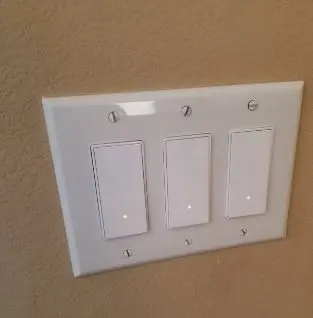Smart Light Switch Not Connecting: A-Z Troubleshooting Guide
If you’re struggling with a smart light switch that won’t connect to your home network or voice assistant, worry no more – this article is here to help.
In this guide, you’ll find step-by-step instructions to install your light switch, common reasons why your smart light switch may not be connecting, and troubleshooting tips to help you get it up and running again.
How to Connect Smart Light Switch to Wi-Fi
Here’s a step-by-step guide to connecting your Smart Light Switch to Wi-Fi:
Step 1: First, make sure that your smart light switch is compatible with your Wi-Fi network. Check the manufacturer’s website or user manual to confirm compatibility to avoid connection issues.
Step 2: Ensure that the switch is properly installed and wired to the electrical circuit. Ensure to refer to your user manual for the exact steps to install your light switch.
Step 3: Download and open the correct app for your smart light switch from your mobile device app store, create an account, and log in.
Step 4: Sign in to the app and at the homepage of the app, look for an option in the app to “add a device” or “connect to Wi-Fi.” Select this option.
Step 5: The app will prompt you to put your switch in pairing mode. This typically involves holding down a button on the switch for a few seconds until a light starts blinking. Once it’s in pairing mode, tap confirm within the app to continue the setup.
Step 6; Once in pairing mode, select the type of device you’re setting up and select the model of your light switch from the list of options.
Step 7: Choose the Wi-Fi network you want to connect to from the list of available networks in the app and enter the Wi-Fi network password when prompted.
Step 8: Wait for the switch to connect to the Wi-Fi network. This may take a few minutes.
Step 9: Once connected, the app should confirm that the switch is now online and ready to use. Test the switch by using the app to turn the connected lights on and off.
Note: Every smart light switch and app may have slightly different steps, so it’s important to refer to the specific user manual for your device.
How to Fix Smart Light Switch Not Connecting to Wi-Fi
If you’re experiencing issues with your smart light switch not connecting to Wi-Fi, don’t worry. There are several steps you can take to troubleshoot and fix the issue.
- First, make sure the switch is receiving power. Double-check the breaker, and ensure that the wiring is connected correctly. If your switch is not connected properly or receiving power, your switch won’t be able to connect to Wi-Fi.
- Next, confirm that the Wi-Fi network is stable and that your switch is within the range of your router. Check for any interference or potential signal blockages, and ensure that the network is working perfectly.
- Reboot your router and switch because sometimes a simple reboot can fix the issue. Try restarting the switch, router, and modem, and then attempt to connect them again to your Wi-Fi network.
- Check for firmware updates for your switch and the mobile app. Make sure that the switch has the latest firmware installed. Check the manufacturer’s website or mobile device app store for any updates or patches that may have been released.
- Perform a factory reset on the light switch if none of the above steps work. This will erase any saved settings and start fresh. Check the manufacturer’s website or your product manual for instructions on how to reset your particular device.
If the above steps do not resolve the issue, contact the manufacturer’s support team for assistance.
How to Connect Smart Light Switch to Alexa
To set up your smart light switch to Alexa, follow the step-by-step instructions below:
Step 1: Firstly, make sure your smart light switch is compatible with Alexa. Check the manufacturer’s instructions or product specifications to verify its compatibility.
Step 2: Download the correct app for your smart light switch and connect your switch to the app. Ensure the setup is successful then continue to the next step.
Step 3: Next, download the Alexa app on your smartphone or tablet from the App Store or Google Play Store.
Step 4: Open the Alexa app and log in to your Amazon account. If you don’t have an account, create one.
Step 5: Tap on the “Devices” icon located in the bottom right-hand corner of the screen.
Step 6: Select “Add Device” from the list of options and then choose “Switch” from the list of options then search for the brand of your switch.
Step 7: Ensure your device is in pairing mode. This involves holding down the button on the switch for a certain amount of time until the light starts blinking.
Step 8: Alexa will then ask you to connect your smart switch app to the app. Follow the on-screen instructions to connect and enable the Alexa skill.
Once your smart light switch is connected to Alexa, you can control it using voice commands. For example, you can say “Alexa, turn off the living room lights.”
How to Fix Smart Light Switch Not Connecting to Alexa
here are some troubleshooting tips to help fix a smart light switch that’s not connecting to Alexa:
- The first thing to do is check the Wi-Fi connection. The smart switch may not connect if it’s not getting a stable Wi-Fi signal. Check if the Wi-Fi signal strength is strong enough and if other devices on the same Wi-Fi network are working fine. Try moving the smart switch closer to the Wi-Fi router to see if that helps establish a stable connection.
- Power Cycle the Switch and the Alexa devices. Turn off both the smart switch and Alexa device for a few minutes, and then turn them back on. This will reset the Wi-Fi connection and may help establish a more stable connection between the two devices.
- Ensure the Alexa device is properly connected to the Wi-Fi network and is within range of the smart switch. Also, ensure the Alexa app is updated to the latest version and ensure the device is properly linked to your Amazon account. Check that you have enabled the correct Alexa skill for the brand of the smart switch.
- If the Wi-Fi connection seems fine, the next step is to reset the smart switch. Most smart switches have a reset button that you can press and hold for a few seconds until the light switch is restored to its default settings.
If none of the above tips work, contact your manufacturer’s technical support team for further assistance.
How to Connect Smart Light Switch to Google Assistant
Here’s a step-by-step guide on how to set up a smart light switch with Google Assistant:
Step 1: Download the app for the brand of smart light switch you have from the Google Play Store or iOS App Store.
Step 2: Create an account with the app and follow the on-screen instructions to set up the smart light switch with the app and then continue to the next step.
Step 3: Download and open the Google Home app on your smartphone or tablet.
Step 4: Open the Google Home app on your phone and tap the “+” icon in the top left corner to add a new device. Select “Set up device” and choose “Have something already set up?”.
Step 5: Find the brand of your smart light switch from the list of available brands and select it. You will then be prompted to link your app account to Google Assistant. Then select “Works with Google”.
Step 6: Allow Google Assistant access to your smart light switch by signing in with your app account. This will allow Google Assistant to control the smart light switch.
Once the smart light switch is linked to Google Assistant, you can control it with voice commands. You can say things like “Hey Google, turn on/off the living room lights”
How to Fix Smart Light Switch Not Connecting to Google Assistant
Here are some tips to try to help fix your smart light switch not connecting to Google Assistant:
- Ensure that the switch is compatible with the assistant. Check the manufacturer’s website or the product manual to confirm that the switch can connect to Google Assistant. Also, ensure the device firmware is running its current version.
- Make sure that your Wi-Fi network is working properly. Check that your Wi-Fi is connected, and that your network name and password are correct. If your Wi-Fi network is not working, try resetting your router and restarting your smart light switch.
- If the above tips do not work, try reinstalling the Google Assistant app on your smartphone or tablet. Sometimes, the app may become corrupted or outdated, which can cause connectivity issues. Uninstall the app from your device and then reinstall the Google Assistant app from the app store.
- Try resetting your smart light switch and try connecting it to Google Assistant again. You can usually reset a smart light switch by holding down the button on the switch for a certain period or using the reset button on the switch itself. Once the switch is reset, try connecting it to Google Assistant again.
If these tips do not work, you may need to contact the manufacturer or a professional technician for further assistance.
How to Connect Smart Light Switch to Apple Homekit
To set up a smart light switch with Apple Homekit, please follow the steps below:
Step 1: Download and install the manufacturer’s app for the smart light switch. Follow the instructions provided in the app to set up the smart light switch on your home Wi-Fi network.
Step 2: Open the Home app on your iOS device and tap on the “+” icon in the top right corner of the screen.
Step 3: Select “Add Accessory” and scan the HomeKit code on the smart light switch. If there is no HomeKit code, select “Don’t have a Code or Can’t Scan” and follow the instructions to manually enter the code or select the device from the list of available devices.
Step 4: Assign the smart light switch to a room by selecting “Room” and then select the room where the smart light switch is located. You can also assign the smart light switch to a room later if you prefer.
Step 5: After adding the smart light switch to Apple HomeKit, you can set up automation and control the switch with your voice using Siri. You can also control the smart light switch using the Home app on your iOS device or the Control Center.
How to Fix Smart Light Switch Not Connecting to Apple Homekit
If you’re having trouble connecting your smart light switch to Apple HomeKit, here are a few steps you can take to try to fix the issue:
- Ensure that your smart light switch is compatible with Apple HomeKit.Check the manufacturer’s website to see if the smart light switch is compatible with Apple HomeKit. If it is not compatible, you may need to purchase a different smart light switch.
- Restart your smart light switch and your iPhone or iPad. Turn off the power to your smart light switch for a few minutes, then turn it back on then go.
- Check for firmware updates for your smart light switch and update it to the latest version. Also, make sure you have the latest version of the manufacturer’s app and the Home app.
If none of the above steps work, contact the manufacturer’s customer support for additional assistance.
How to Factory Reset Smart Light Switch
To factory reset a smart light switch, follow these steps:
Step 1: Turn off the power to the smart light switch by turning off the circuit breaker that controls the switch.
Step 2: Press and hold the reset button on the switch for a specific amount of time, typically around 10 seconds or more to reset the light switch.
Step 3: After holding the reset button for the specified time, wait for confirmation that the switch has been successfully reset. This may involve a flashing light or other indication that the reset has been completed.
Note: The steps may vary depending on your switch, so consult your user manual for exact steps to reset your smart light switch.
Smart Light Switch Not Turning on Lights
If your smart light switch is not turning on your lights, there are a few things you can try to troubleshoot the issue:
- Ensure the smart light switch is receiving power. Check the circuit breaker to ensure that the switch has power, and if not, reset the breaker. If the breaker is fine, try turning off the switch and turning it back on again.
- Ensure that the wiring connections for the smart light switch are properly installed and secured. Check to make sure that all wires are properly connected and that there are no loose connections.
- Check the settings on the smart light switch to ensure that it is set up to control the correct lights. Make sure that the switch is connected to the correct light fixture and that the switch settings are configured properly.
If none of the above steps work, contact the manufacturer’s customer support for further assistance.
Smart Light Switch Not Working
Check the power supply by verifying if the circuit breaker associated with the switch is turned on. If the switch is receiving power and working perfectly then check and confirm that the wiring connections are properly installed and secured.
Next, confirm that the smart light switch is compatible with the type of light fixture being used. Also, check the switch and ensure the on/off button is working and not stuck or burned out. If the switch is damaged you may need to get a new switch or reach out to your device manufacturer for further assistance.
Smart Light Switch Not Responding
Try the following troubleshooting tips if your smart light switch is not responding:
- Check the switch status to see If the switch has an LED light or indicator, check if it is on or off. This can help identify if the switch is receiving power or not. If the light is not on, it may indicate a power supply issue.
- Check for interference as other wireless devices or appliances in the home may interfere with the signal between the smart light switch and your Wi-Fi network. Try moving the switch or router to a different location or disabling other devices to see if it helps.
- If the switch is not responding to your voice assistant, check and ensure that you successfully connected it. Also, if the smart light switch is not connecting to the Wi-Fi network, try resetting the router to its factory settings. This may help clear any configuration issues that may be causing the problem.
If none of the above steps work, the switch may be defective and need to be replaced. Contact the manufacturer’s customer support or seek professional help to replace the switch.
Why Is My Smart Light Switch Not Working?
There are several reasons why a smart light switch may not be working. The first thing to check is the power supply, including the circuit breaker and wiring. Next, check the Wi-Fi connection to ensure that the switch is properly connected to the network.
Also, confirm you’re that you’re using the correct app or voice control in controlling the switch and that the firmware is up to date. If none of these solutions work, the switch may be malfunctioning, and it may be necessary to contact the manufacturer or an electrician for further assistance.
How Do You Put a Smart Light Switch in Pairing Mode?
The process for putting a smart light switch in pairing mode will depend on the specific brand and model of your switch. However, try the following tips to put your smart light switch in pairing mode:
Step 1: Ensure that the switch is properly installed and connected to a power source.
Step 2: Locate the reset or power button on the switch then press and hold a button or switch on the device until it enters pairing mode.
Once your smart light switch is in pairing mode, go ahead and connect the correct app or your Wi-Fi network.
Smart Light Switch Not Working Manually
if your smart light switch is not working manually, here are a few possible causes and solutions to fix the problem:
Firstly, the device may be experiencing a power surge, or having a load larger than the rated power. In this case, you may need to have the device repaired or replaced or remove some devices on the switch.
Secondly, a power surge or brownout may have frozen the device, in which case you can try power cycling it by turning it off from the power source and turning it back on again. If that doesn’t work, you can try moving the switch to a new location to see if it works there.
How Long Do Smart Light Switches Last?
The lifespan of a smart light switch depends on the quality and usage of the switch. Generally, high-quality smart light switches can last anywhere from 10-15 years or more, depending on how frequently they are used and the conditions in which they operate.
Some smart switches may also have warranties from the manufacturer that guarantee their performance for a certain period.
Ultimately, proper installation, usage, and maintenance can help extend the lifespan of a smart light switch.
Conclusion
Troubleshooting smart light switch connectivity issues can be a challenging task, but it doesn’t have to be overwhelming. By following the steps and tips outlined in this guide, you will get your smart light switch working properly in no time.
If you still encounter issues, don’t hesitate to reach out to the manufacturer’s support team for further assistance.