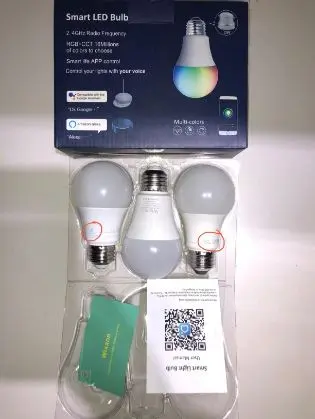Wixann Smart Light Bulb Not Connecting: + Full Set up Guide
Do you have trouble setting up or connecting your Wixann Smart Light Bulb? This can be a frustrating experience, especially if you’re unable to get your bulb functioning the way you want. But don’t worry, this article got you covered.
In this article, you’ll find out how to troubleshoot any issues you may have using the Wixann Smart Light Bulb. Also, step-by-step instructions on how to set up your bulb with the Smart Life app, Wi-Fi, Alexa, Google Assistant, and Siri Shortcut.
By the end of this article, you should be able to resolve any issues you’re having with your Wixann Smart Light Bulb. So, let’s get started!
How to Setup Wixann Smart Light Bulb With Smart Life App
The Wixann Smart Light Bulb can be easily connected with the Smart Life app following the step-by-step instructions below:
Step 1: Download the Smart Life app from the Apple App Store or Google Play Store. Create a Smart Life account and sign in.
Step 2: Put the Wixann Smart Light Bulb on a working socket of lamp and turn it on.
Step 3: Tap on the “+” icon at the top right corner of the homepage or simply tap the “Add Device” to add a new device.
Step 4: Select “Lighting” then your specific smart bulb model from the list. Ensure the bulb is flashing, then hit the “Confirm” button.
Step 5: Follow the in-app instructions to finish the connection process. Once connected, give the bulb a name and assign it to a room.
How to Fix Wixann Smart Light Bulb Not Connecting to Smart Life App
If you are facing issues with the Wixann Smart Light Bulb not connecting to the Smart Life app, try these troubleshooting steps:
- When experiencing issues connecting your smart bulb to the Smart Life app, it’s important to first verify that the bulb is turned on and within range of your Wi-Fi network. If the bulb is not turned on or out of range, it will not be able to connect to the smart life app.
- If the bulb is on and within range, try uninstalling and reinstalling the Smart Life app. This process can often resolve any connection issues and help to establish a stable connection between the bulb and the app.
- Ensure that you have selected the correct model for your smart bulb during setup. Next, make sure the bulb is in pairing mode; if it is not, the Smart Life app will not be able to find and sync with your smart bulb.
- Turn on Bluetooth and Location services on your mobile device, as this helps establish a faster connection to the smart bulb. Ensure that you have given the Smart Life app all the permissions it requires, as you may have issues setting up if you have not.
If the problem persists, try resetting the smart bulb or contact the Wixann customer support for further assistance.
How to Connect Wixann Smart Light Bulb to Wi-Fi
The Wixann Smart Light Bulb can be connected to your Wi-Fi network through the Smart Life app. To do so, follow these steps:
Step 1: Download the Smart Life app from the App Store or Google Play Store. Create a Smart Life account and sign in.
Step 2: Put the Wixann Smart Light Bulb on a working socket of lamp and turn it on.
Step 3: Tap on the “+” icon at the top right corner of the homepage or simply tap the “Add Device” to add a new device.
Step 4: Select “Lighting” then your specific smart bulb model from the list. Ensure the bulb is flashing, then hit the “Confirm” button.
Step 5: Tap “Next” on the next page, select your Wi-Fi network, and then enter your Wi-Fi details to connect the bulb to your network. Once the details have been entered, tap the “Confirm” button.
Step 6: Follow the in-app instructions to finish the set-up process. Once connected, give the bulb a name and assign it to a room.
How to Fix Wixann Smart Bulb Not Connecting to Wi-Fi
If you’re having issues with the Wixann Smart Light Bulb not connecting to Wi-Fi, try these troubleshooting steps:
- Ensure you have a stable connection. Check that the Dynamic Host Configuration Protocol (DHCP) function is turned on in the router settings. This simple step can help prevent network connection issues and improve the overall performance of your network.
- Make sure the router is placed close to the smart bulb and also ensure you have a strong WiFi signal. This will minimize any potential interference that may impact the connection between the smart bulb and the router.
- If the connection continues to fail, check if the router has excceeded the maximum number of devices it can accommodate. If it is an overload issue, remove some devices and reboot the router. An overloaded router can cause connectivity issues and slow down the network speed.
- Double-check that the password entered the correct Wi-Fi password. If you’ve forgotten your password, reset the router settings if necessary. Incorrect passwords are a common cause of failed connections between smart bulbs and WiFi networks.
- To rule out any issues with the router, try connecting the smart bulb to a hotspot from another phone. This can help determine if the issue lies with the smart bulb or the router itself. If the issue is with the Smart bulb, reset the bulb and try reconnecting again.
If none of these tips helped in fixing the Wi-Fi connectivity issue, reach out to the Wixann customer support team for further assistance.
How to Setup Wixann Smart Light Bulb With Alexa
To connect your Wixann Smart Light with Alexa, follow these steps:
Step 1: Download the Alexa app from the App Store or Google Play Store.Create an Alexa account and sign in, or sign in with your Amazon account.
Step 2: Set up your Wixann Smart Light bulb with the smart life app and ensure the setup is successful.
Step 3: Tap on the menu icon in the Alexa app and select “Skills & Games”.
Step 4: Search for “Smart Life” and select it from the results. Then tap on “Enable” to link the Smart Life app with Alexa.
Step 5: On the next page, enter your Smart Life app account information and password, tap “Link Now,” then tap “Authorize” to link your accounts.
Step 6: Follow the on -screen instructions to complete the setup process between the smart life app and the Amazon Alexa app.
Once the setup is complete, you can use voice commands to control the Wixann Smart Light Bulb through the Alexa app or using an Echo device.
How to Fix Wixann Smart Light Bulb Not Connecting to Alexa
If you’re having difficulty connecting your Wixann Smart Light Bulb to Alexa, try these troubleshooting steps:
- Ensure the smart device is successfully connected to the Smart Life App and the smart bulb is online. Check out the setup steps above to connect your bulb with the Smart Life app.
- Check that both the Alexa app and Smart Life app are up-to-date. Outdated apps may contain bugs that can cause connectivity and setup failures, so make sure to check for and download any available updates.
- Confirm that the correct Smart Life account details have been entered on the Alexa app when linking the accounts. Ensure that the details of the account associated with the Wixxan smart light bulb are used.
If the problem persists, try connecting the bulb to Alexa using a different device or on a different network.
How to Connect Wixann Smart Light Bulb to Google Assistant
To set up your Wixann Smart Light Bulb with Google Assistant, follow these steps:
Step 1: Download the Google Home app from the App Store or Google Play Store. Create and sign in to a Google account.
Step 2: Tap the “+” icon in the Google Home app and select “Set up device.” Then choose “Have something already set up?” and search for “Smart Life.”
Step 3: This will open the Smart Life app login page. Enter the Smart Life app account email and password to complete authorization.
Step 4: Follow the on-screen instructions to complete the setup process.
Once the setup is complete, you can control your smart bulb using Google Assistant or the Google Home app. Additionally, you can assign rooms to your devices in the Google Home app.
How to Fix Wixann Smart Light Bulb Not Connecting to Google Assistant
If you’re having difficulties connecting your Wixann Smart Light Bulb to Google Assistant, try these troubleshooting steps:
- Make sure that your device is powered on and turned on, and that it is online with a stable and strong Wi-Fi connection.
- Ensure the smart device is successfully connected to the Smart Life App and that the smart bulb is online. Review the setup steps to connect your bulb to the Smart Life app if necessary.
- Remove the device, then add it again with a stable and strong network connection. Also, remove the bulb from the Smart Life app and repeat the setup steps to connect the bulb to the app.
- Check if both the Google Home app and the Smart Life app are up-to-date. If they are not, check your mobile device’s app store for available updates and download them before trying to set up again.
If the problem persists, try connecting the bulb to another device or network.
How to Setup Wixann Smart Light Bulb With Siri Shortcut
The Wixann Smart Light Bulb can be easily set up with Siri Shortcuts. To do so, follow these steps:
Step 1: Download the Smart Life app from the App Store or Google Play Store. Create a Smart Life account and sign in.
Step 2: Tap “Scenes” on the home page of the Smart Life app, then tap “Create Scene” and select “Tap-to-Run”.
Step 3: On the “Scene—Tap-to-Run” page, click the “Add to Siri” button at the bottom corner. This will take you to the Siri Shortcuts page and display all the “Tap-to-Run” in the app. Select the “Tap-to-Run” you want to add to Siri.
Step 4: After jumping to the settings page of “Add to Siri”, you can set a “Voice Trigger Word.” When you say this “Voice Trigger Word” to Siri, Siri will control the app to execute the added “Tap-to-Run.”
Once the setup is complete, you can use Siri to control the Wixann Smart Light Bulb.
How to Fix Wixann Smart Light Bulb Not Connecting to Siri Shortcut
If you’re having trouble connecting your Wixann Smart Light Bulb to Siri Shortcuts, here are some troubleshooting steps to try;
- Restart your iOS device and try the setup process again. Ensure you have the latest iOS version for your device, or at least iOS version 12.0 and above installed.
- Ensure that you have successfully connected your bulb to the smart life app. Failure to do this will cause issues while connecting to Siri Shortcuts.
- Make sure you have granted the app permission to access your location and control your Homekit Accessories. If you haven’t granted permission, do so and then try connecting again.
If none of these steps help, contact the Wixann support team for further assistance.
How to Factory Reset Wixann Smart Light Bulb
If you are facing persistent issues with the Wixann Smart Light Bulb, you can try factory resetting the device. To do so, follow these steps:
Step 1: Turn off the bulb.
Step 2: Turn ON-OFF-ON-OFF-ON leaving a second or two between the on and off position.
Step 3: Wait for it to start blinking. If it doesn’t, do step 1 and 2 again and this should fix the problem.
The bulb is now reset and ready to be set up again.
Wrapping up
The steps above should have helped you to fix any issues you may face with your Wixann Smart Light Bulb. If the problem persists, reach out to the Wixann support team for further assistance
As a last resort, replace your smart light bulb as it may be damaged beyond repairs.