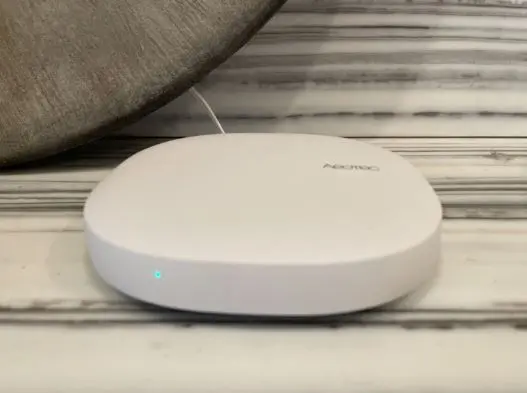Aeotec Smart Home Hub Troubleshooting: Quick Fix
If you want to have all your devices connected and your home automated, the Aeotec Smart Home Hub might be what you’re looking for. However, before you buy or use this smart home hub, you might have questions about setting it up and troubleshooting it, or maybe you have the hub and you’re having issues with it. I’ve created this guide to help you get started with the Aeotec Smart Home Hub and troubleshoot it.
This guide will teach you how to install, configure, and fix common issues with the hub. You will also find some tips to make the most of your Aeotec Smart Home Hub.
So, if you are ready to turn your home into a smart home and fix common issues with the hub, keep reading on to learn more!
Aeotec Smart Home Hub Not Connecting to Wi-Fi
If your Aeotec Smart Home Hub is not connecting to Wi-Fi, you can try the following troubleshooting steps:
- Make sure that your router is working correctly. Check the network status or signal bar to see if it’s complete. If it’s not, there may be a chance you’re having a network issue. Please turn off the router and wait for a few seconds, then turn it back on and restart the setup process again.
- Check that your Aeotec Smart Home Hub is properly connected to your router. Ensure you correctly connect the Ethernet cable from the Hub to the router. You can remove it and plug it back and then try connecting again.
- Make sure that your Wi-Fi network is working correctly. Try another area in your home that has a stronger Wi-Fi connection. Also, ensure you enter your correct Wi-Fi password, or else your smart home hub won’t connect to your Wi-Fi network.
- Try power cycling your Aeotec Smart Home Hub. You can do this by unplugging it from the power source and plugging it back in after 60 seconds, then try reconnecting again to Wi-Fi.
- Ensure that the hub is blinking or alternating between Red and Green, then ensure the Ethernet cable is pushed entirely into the Aeotec device. If that doesn’t help, try a different Ethernet port on your router.
If none of these steps work, you can contact Aeotec support for further assistance or try resetting your Aeotec Smart Home Hub following the instructions in this article.
How to Connect Aeotec Smart Home Hub to Wi-Fi
Here are the steps to connect your Aeotec Smart Home Hub to WiFi:
- Remove the Ethernet cable from the hub and unplug it from power.
- Download the SmartThings app from the Google Play Store or iOS app store. If you already have the app, open it and sign in to your account.
- Wait for the hub to go offline if it’s not already listed as “Offline” in your device list.
- Tap the Hub tile in the app to access your Hub’s page.
- Click the “More Options” icon (three dots) at the top right corner.
- Select “Information.”
- Choose “Update WiFi Information.”
- Connect your Smart Home Hub to power.
- Press and hold the RESET button on the back of the hub. Release the button when the LED turns yellow.
- Follow the instructions on the screen to set up your WiFi.
- Scan the QR Code or input the SN code manually (both can be found under the Hub).
- Click on “Connect.”
- Choose your WiFi network and enter the password.
That’s it! Your Aeotec Smart Home Hub should now be connected to Wi-Fi and ready to use.
Aeotec Smart Home Hub Not Connecting to Alexa
If your Aeotec Smart Home Hub is not connecting to Alexa, you can try the following troubleshooting steps:
- Reboot your router, modem, and hub. Disconnect them from power, wait for some seconds before powering them up again, and try reconnecting.
- Ensure that your Aeotec Smart Home Hub is properly connected to your router, that your router is working correctly, and has a good internet connection.
- Check that your Alexa device is connected to the same WiFi network as your Aeotec Smart Home Hub.
- Ensure your Aeotec Smart Home Hub is up-to-date with the latest firmware. Also, ensure that the Alexa device runs on its current firmware to avoid issues during setup.
If everything else fails, try resetting your Aeotec Smart Home Hub and your Alexa device and try reconnecting again. Contact the Aeotec support team for further assistance if the issue persists.
Aeotec Smart Home Hub Not Connecting to Google Assistant
If your Aeotec Smart Home Hub is not connecting to Google Assistant, try the following troubleshooting steps to fix the issue:
- Try restarting your Aeotec Smart Home Hub by unplugging it from the power source and plugging it back in after about 60 seconds.
- Ensure that your Aeotec Smart Home Hub is properly connected to your router and that your router is working correctly.
- Check that your Google Assistant device is connected to the same WiFi network as your Aeotec Smart Home Hub. Move your router to another location in your room with a good network.
- Ensure your Aeotec Smart Home Hub is up-to-date with the latest firmware. Go to settings on your phone, locate SmartThings, clear the app cache and the Google Home app, and then try again.
If you still have issues, contact the Aeotec support team for further assistance.
Aeotec Smart Home Hub Not Connecting to SmartThings
If your Aeotec Smart Home Hub is not connecting to SmartThings, you can try the following troubleshooting steps:
- Try to Close the SmartThings app and stop the setup process. Wait for 10 minutes, then open the app and go over the setup process again.
- Unplug the Hub from power and then connect the Hub to your router using an Ethernet cable, then plug the device back into power. Please turn it on and confirm the Hub is ready to pair (The LED light should be blinking Red and Green), then reconnect to SmartThings.
- Check that your SmartThings device is connected to the same WiFi network as your Aeotec Smart Home Hub.
If none of these steps work, contact Aeotec support for further assistance.
How to Factory Reset Aeotec Smart Home Hub
To factory reset your Aeotec Smart Home Hub, follow these steps:
- Remove power from your hub.
- Press and hold the recessed reset button located at the back of the hub.
- While holding down the reset button, power up your hub.
- Hold the reset button until the LED turns solid yellow. This should take about 30 seconds after powering up, during which time the LED will flash yellow.
- Release the reset button when the LED lights up a solid yellow for at least 3 seconds.
- After about a minute, the LED should flash red/green, indicating that your hub is ready to be set up.
Note: Ensure to complete all setup with your Hub within 30 minutes; else, you’ll need to reset the Hub and try again.
How to Change Aeotec Smart Home Hub From Ethernet to Wi-Fi
Do the following to change your Aeotec Smart Home Hub from Ethernet to wifi:
- Disconnect the ethernet cable (if connected) and then unplug the power from the Hub.
- Plug the Hub back in and wait for the flashing blue light to appear.
- Press the reset button for approximately 5 seconds until the flashing orange light appears.
- Open the smartThings app and select “add a new device.”
- Choose to connect via wifi and enter your wifi settings. Then, click “Continue.”
- Continue other in-app instructions to complete the change process from Ethernet to wifi.
How to Change Aeotec Smart Home Hub From WiFi to Ethernet
Do the following to change from Wi-Fi to Ethernet using y
- Connect your SmartThings Hub to a router or switch for internet access.
- Open the SmartThings app and go to Settings, then tap Update Wi-Fi.
- Choose your Hub and update it.
- Press and hold the red button until it blinks.
- Scan the QR code or enter the serial number manually.
- Select Ethernet network and wait for your Hub to connect.
- Tap Done to finish.
How to Change Aeotec Smart Home Hub Wi-Fi Network
To switch the Wi-Fi network of your Aeotec Smart Home Hub, do the following:
- Unplug the Ethernet cable from the hub and wait for it to go offline on the SmartThings app (this may take a few minutes).
- Open the app and go to the Devices tab. Swipe left or right to find the room where your hub is located and tap on it.
- Tap the three dots in the top right corner and then on “information,” then tap on Update Wi-Fi information.
- Plug in the hub and wait for the blue LED to turn on.
- Press the reset button until it flashes yellow.
- Scan the QR code or manually enter the information from your Smart Hub.
- Tap on Connect.
- Choose your Wi-Fi network and enter the password, and you’ve successfully connected to Wi-Fi.
Aeotec Smart Home Hub Wi-Fi Network Range
Z-Wave has a Range of 100ft or 30m indoors. At the same time, Zigbee has a range of 40ft or 12m indoors. Ensure that all devices connected to the Hub are within the range or distance the Hub can cover to avoid network connection issues.
Aeotec Smart Home Hub App
The Aeotec Smart Home Hub uses the SmartThings app to Monitor and control connected devices and run automation. The app is available for download on Android, iOS, and iPadOS.
Aeotec Smart Home Hub Manual
You can get the Aeotec Smart Home Hub manual here from the official website. You can also get the Aeotec Smart Home Hub manual here.
Aeotec Smart Home Hub Blinking Blue
If your device blinks Blue, the Smart Hub is not connected through Ethernet or Wi-Fi. This can happen if you don’t complete the setup within the required time frame.
To fix this, simply unplug your hub and then replug your hub. If using Wi-Fi, try connecting it to Ethernet or connect to Ethernet if you’re using Wi-Fi.
Aeotec Smart Home Hub Purple Light
This means that the Aeotec Smart Home Hub firmware update was incomplete or unsuccessful. To fix this issue, ensure that you have a stable internet connection and try the upgrade again. Ensure to maintain the stable connection throughout the update to avoid an incomplete download or upgrade.
What is the solid Green light on the Aeotec Smart Home Hub?
If your Hub is showing a solid green light, it means the Hub is connected. Don’t worry as everything looks good.
How Much Power Does Aeotec Smart Home Hub Use?
Aeotec Smart Home Hub uses 1.6 watts of power while running.
How Many Devices Can Connect to Aeotec Smart Home Hub?
You can connect up to 100 Zigbee-certified devices and up to 100 Z-Wave devices to the Aeotec Smart Home Hub.
Conclusion
I hope this guide has helped you to set up and troubleshoot the Aeotec Smart Home Hub. By following the instructions and tips in this article, you should be able to fix any issues with your Hub, your device, and all devices connected to it.
If you have any questions or need further help, don’t hesitate to contact the Aeotec support team. Thank you for reading!