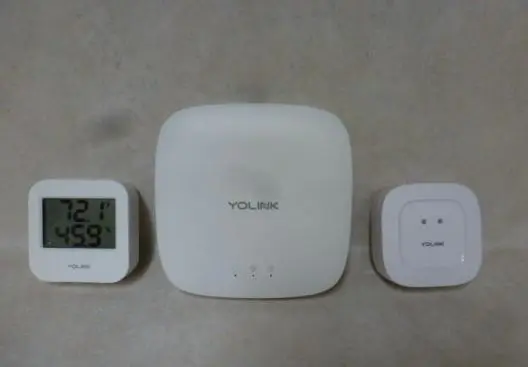YoLink Hub Full Troubleshooting Guide: Quick Fix
If you are here, you’re probably having issues with your YoLink Hub and looking for how to fix it. Like any other smart home device, the YoLink Hub may encounter some issues from time to time. You might face problems such as the Hub not connecting to the app, not binding to Alexa or Google Home, not pairing with sensors, not updating firmware, not sending notifications, or not working, but you’re in luck, as this article got you covered.
In this troubleshooting guide, I will show you how to fix common issues with your YoLink Hub. So if you stick around till the end, rest assured your Hub will return to working again. So, without further delay, let’s dive in!
YoLink Hub Not Connecting to App
One of the first things you need to do when you set up your YoLink Hub is to connect it to the YoLink app on your smartphone or tablet. This allows you to control and monitor your YoLink devices from anywhere. However, sometimes the Hub may not connect to the App or show up in the App. Here are some possible solutions:
- Ensure your smartphone or tablet is connected to the internet and has the latest version of the YoLink app installed.
- Ensure the Hub is powered on and connected to your router via an Ethernet cable or Wi-Fi. The Hub only supports a 2.4GHz network band, so ensure you’re not connecting through a 5GHz band.
- Make sure your router is working properly and has internet access. If your Hub isn’t connected to a network to give it internet access, it won’t appear in the App.
- Add the Hub manually in the App. You can do this by scanning the QR code on the Hub or entering the device ID manually in the App to add the Hub to your account.
- If none of these steps works, try restarting the Hub and waiting for 10 seconds or more, then plug it back and reconnect the Hub to the App.
YoLink Hub Not Connecting to Wi-Fi
If you’re having issues connecting to Wi-Fi, do the following:
- Change to a wired connection if you’re connecting through a wireless connection. Use the Ethernet cable that came with the Hub to connect the Hub directly to the router. Restart the Hub and router, and this should fix the problem.
- Check the Ethernet cable port if you’re using one to confirm the cable is working properly. Check the indicator Light on the Ethernet Jack on your router; it should be LIt showing the cable is working properly.
- Ensure you’re connecting through the 2.4GHz Wi-Fi network band. The Hub won’t connect to a 5GHz Wi-Fi network. You can change to 2.4GHz by logging into your router’s admin Portal; check your user manual for the exact step.
- Reset your router and try reconnecting again, and this should fix the problem. However, if the problem persists, contact the YoLink support team for further assistance.
YoLink Hub Not Binding to Alexa
If you want to use voice commands to control your YoLink devices, you must bind your YoLink Hub to Alexa or Google Home. However, sometimes the Hub may not bind to Alexa successfully. Here are some possible solutions:
- Your Hub won’t bind with Alexa, mainly due to network connectivity. So, Ensure your Hub is connected to the internet and maintain a stable network connection during the setup.
- Next, ensure your Echo Show or Echo Dot device is connected to your Hub’s Wi-Fi network. Being on a different network may cause problems.
- Check to confirm that you have enabled the YoLink skill in your Alexa App and linked it with your YoLink account. Also, ensure you’re logged in to the Alexa app with the correct YoLink account details.
- If none of these steps works, try disabling and re-enabling the YoLink skill in your Alexa app, then go over the setup process again. If the problem persists, contact the YoLink support team for assistance.
YoLink Hub Not Binding to Google Home
If your YoLink Hub is not binding to Google Home, try the following troubleshooting tips::
- Ensure your Hub is connected to the internet. Also, Ensure your Google Nest device is connected to the same WiFi network as your Hub.
- Confirm that you’re registered to Google Home with the correct YoLink account details. Log out and log in to see if this fixes the problem.
- Make sure you have discovered your YoLink Hub in the Google Home app and assigned them to rooms or groups.
- If none of these steps works, disable and re-enable the YoLink skill in the Google Home app. Try to bind the YoLink account to Google Home after removing it, and this should fix the problem.
YoLink Hub Not Responding
If your Hub suddenly stops responding, this may be due to network, power, or firmware updates issues. Try the tips below to fix the problem.
- First, confirm that the Hub has power. The power button or the indicator Light should be Lit, indicating it is powered on.
- Check your WiFi connection and confirm that your YoLink Hub is connected to your WiFi network and that the signal is strong. If the Hub is connected to the internet, the indicator light will show a Solid Blue light without blinking.
- There are chances your Hub is outdated. So, Ensure your Hub is up to date because YoLink regularly releases firmware updates for their hubs. You can check for updates in the YoLink app by going to settings and clicking “Firmware Update” You can also set the Updates to download automatically.
If the issue persists, your Hub may be defective. In that case, contact the YoLink support team for further assistance.
YoLink Hub Not Working
If your YoLink Hub is not working, try the following tips to troubleshoot:
- Confirm that your Hub is plugged into a power outlet and that the power cord is not damaged. Check the power indicator on the Hub to see if it’s turned on, as sometimes, the cord may be working, but the device won’t have power.
- Check to confirm that the Hub is properly configured. Ensure you follow the YoLink user manual instructions to configure the Hub properly.
- Ensure the Hub has internet access.
- It may be a hardware issue if your YoLink Hub is not working after trying the above steps. You can contact YoLink support for help troubleshooting the issue.
YoLink Hub Not Pairing with Sensors
One of the features of the YoLink Hub is that it can pair with various sensors that can detect motion, temperature, smoke, and more. However, sometimes the Hub may not pair with sensors. Try the tips below to troubleshoot::
- Ensure your Sensor is compatible with the YoLink Hub. YoLink Hub only works with YoLink devices. So, if you’re connecting another device, this may not work. Get a YoLink sensor and try pairing again.
- Ensure your Sensor is powered on and within the range of the Hub (up to 4 meters or 1000FT)
- Try adding up the Sensors Manually. You can do this by scanning the Sensor’s QR code or manually entering the device ID in the app to add the Sensor to your account.
- If none of these steps works, try resetting the Sensor by pressing and holding the reset button for 10 seconds until the LED light blinks red. Then follow the steps in your user manual to pair the Sensor with the Hub.
YoLink Hub Not Discovering Sensors.
Try the following troubleshooting tips if your YoLink Hub is not discovering Sensors:
- Keep the Sensors within the range of the Hub. The maximum range of the Hub is 4 Meters, but it can be affected by walls and other obstacles. So, try removing obstructions or moving both devices closer.
- Check the batteries in your sensors. If the batteries are low, the sensors may be unable to communicate with the Hub.
- Finally, reset your sensors if you’ve confirmed the issue isn’t with your Hub. To do that, follow the instructions in your user manual. However, this just involves you pressing and holding the reset button until the status light starts to blink.
If the issue persists, contact the YoLink support team for further assistance.
YoLink Hub Not Recognizing Sensors
Try these troubleshooting tips if your YoLink hub is not recognizing sensors:
- Check your internet connection. The Hub needs to be connected to the internet to recognize sensors.
- Make sure that the Sensors are paired with the Hub. You can do this by scanning the QR code on the sensor with the YoLink app.
- If you’re still having trouble, try resetting your router and try reconnecting again. If the problem persists, contact the YoLink support team for further assistance.
YoLink Hub Keeps Disconnecting
If your YoLink Hub keeps disconnecting, it may result from power, network, or an issue with the Hub itself. Do the following to fix these issues:
- Check your internet connection. The Hub must be connected to the Internet to function properly. If your internet connection is unstable, the Hub may keep disconnecting.
- Restart your Hub. To restart your Hub, unplug it from power for 10 seconds, then plug it back in and try reconnecting.
- If none of the above works, there may be a chance there’s an issue with the Hub. In that case, contact the YoLink support team for further assistance.
Yolink Hub Green Light Blinking
The Green light blinking indicates the Hub is trying to connect to your router or switch. When the blinking stops and shows a solid Green color, the Hub is connected to the Internet or your router.
YoLink Hub Not Updating Firmware
If you’re having issues updating your Hub Firmwares, here are some possible solutions to try:
- Make sure your Hub is connected to the internet and has enough power. You need to maintain a stable network connection through the update process.
- Check if there is a new firmware version available in the App by tapping on “Hub,” then “Details,” and “Firmware.” If there’s, tap “Update” and wait for the process to complete. If not, tap “Check for Updates” and wait a few seconds.
- If none of these steps works, try resetting the Hub. After a successful reset, try setting up the Hub again, as the Hub will now come with the latest firmware update.
YoLink Hub Not Showing Up in App
If your Hub isn’t showing in the App, do the following:
- Log out of the App and log back in. This can sometimes reset the connection between the App and the Hub.
- Go to settings and clear the Apps Cache, then try opening the App again and see if the Hub shows up this time.
- Go back to your settings and clear the App’s data or you can delete the App and reinstall the App. Once you do, reconnect your Hub to the App, which should fix the problem. Contact YoLink support if the issue persists.
YoLink Hub Not Syncing
If your YoLink Hub is not Syncing, force close the App and then reopen the App and try again. If the issue persists, check your internet connection to ensure it works properly. Without a stable internet connection, the Hub won’t Sync.
If everything looks good, but the problem persists, contact the YoLink support team for further assistance.
YoLink Hub Not Sending Notifications
First, check your notification settings in the YoLink app. Ensure that notifications are enabled for the sensors or devices you want to be notified about.
Next, from your Phone settings, Ensure your phone is not in DND mode, flight mode, focus mode, or silent mode. You won’t get notifications from the App that way, so ensure you allow the YoLink app to send you notifications.
Lastly, ensure you have not muted or blocked notifications for the YoLink app or device in your smartphone or tablet settings.
How to Factory Reset YoLink Hub
If you want to reset your YoLink Hub to its factory settings, you can do so by following these steps:
- Press and hold the SET button on the Hub for 20-25 seconds until the status LED Light Flashes.
- Do not hold the SET button on the Hub for more than 25 seconds, as this may abort the reset process.
Note: Resetting your Hub will erase all your settings and data and remove all your devices from your account. You will need to add them again in the App after resetting.
Conclusion
I hope this guide has helped you solve some common issues with your YoLink Hub and devices. If you have any questions, feedback, or issues, visit the YoLink Support Page, fill out the contact form describing your issue or problem in the box, and wait for a response.