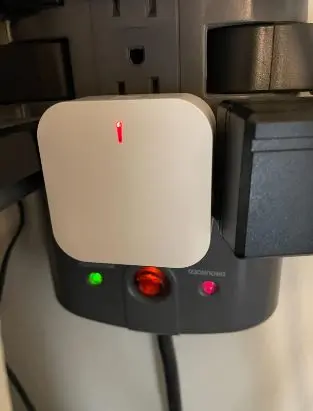Treatlife ZigBee Hub Full Troubleshooting Guide: Easy Fix
If you’re having issues with your Treatlife ZigBee Hub and searching for a troubleshooting guide to fix the problem, you’re in luck, as this post has got you covered.
In this troubleshooting guide, you’ll find tips to troubleshoot and fix common issues with the Treatlife ZigBee Hub. Just follow the simple steps in this guide and get your hub back up and running. Let’s begin!
Treatlife ZigBee Hub Not Binding to Alexa
If you’re facing issues with binding your Treatlife ZigBee Hub to Alexa, follow these steps to resolve the problem:
- Check the Alexa app language. The Alexa app must be set to English to bind the ZigBee hub.
- Double-check your account password. Make sure there are no typos in your password. You can also clear your browser’s cache and cookies.
- Make sure your Treatlife account is registered. If you haven’t created a Treatlife account, you’ll need to do so before you can bind the ZigBee hub to Alexa.
- Make sure the ZigBee hub is connected to the Treatlife app. The ZigBee hub must be successfully connected to the Treatlife app before you can bind it to Alexa.
- Try using the Smart Life app. If you’re still having trouble, try using the Smart Life app instead of the Treatlife. The Smart Life app is a third-party app that can control ZigBee devices. Once you’ve connected to Smart Life, connect to Alexa, which should fix the problem.
If you’ve tried all the above steps and are still having trouble, contact Treatlife support for help.
Treatlife ZigBee Hub Not Binding to Google Home
If your Treatlufe ZigBee Hub is not binding to Google Home, try the following to fix the problem:
- Check and ensure that the Hub has been correctly set up and configured. Make sure the Treatlife app can control the Hub.
- Ensure you enter the correct account details and password when linking the Treatlife account to the Google Home app. If you’re entering the wrong details, your Hub won’t bind with Google Home.
- Set the Google Home app language to English, recheck the app to see if Treatlife appears in the list, and then try binding again to see if this is the problem.
- Ensure that the Google Home app, Treatlife app, and Treatlife account are registered in the same region. Regional inconsistencies can sometimes cause connectivity issues.
If you cannot find Treatlife on the Google Home app, consider using the Smart Life app as an alternative.
Treatlife ZigBee Hub Not Connecting to App
If you’re having issues connecting to the App, do the following:
- Restart your router to see if this fixes the problem. Suppose it doesn’t try connecting through another Router or the hotspot of your mobile phone.
- Restart your Hub and smartphone. This should fix any bugs within the Hubs firmware and glitches with the Treatlife app. Once both are up, try reconnecting.
- If you are using an Android phone, ensure that the App has permission to access your device’s location. Ensure you create a new account on the App because the one on the website differs.
If you still have issues, contact the Treatlife support team for help.
Treatlife ZigBee Hub Not Connecting to Wi-Fi
Here are some troubleshooting tips to try if your Treatlife ZigBee Hub is not connecting to Wi-Fi:
- Make sure the Hub is powered on. Also, confirm that your router is connected to a power source and has power. Your device won’t connect if there’s no active network.
- Make sure the Wi-Fi network you are trying to connect to is 2.4HHz. The Treatlife ZigBee Hub does not support 5 GHz Wi-Fi networks, so connecting to it would be wasting of time as the device won’t find the network.
- Make sure the password for your Wi-Fi network is correct. Try entering the password again to ensure you didn’t make a mistake.
- Unplug the router and Hub, wait for at least 60 seconds before turning them back on, and try reconnecting. If that doesn’t work, try AP mode if you use EZ or EZ mode if you were trying via AP mode.
If you have tried all these things and the Hub is still not connecting to Wi-Fi, contact Treatlife support for help.
Treatlife ZigBee Hub Not Found
If your Hub is not found, do the following:
- Check if the Hub has power. Next, confirm that the Hub is still connected to your Wi-Fi network, then restart the Hub and see if this solves the problem.
- If the issue is not with the Hub, ensure your router works well. Restart your router and try again.
If the issue persists, contact the Treatlife support team for further assistance.
Treatlife ZigBee Hub Not Responding
If your Hub isn’t responding, do the following:
- Check the power and Wi-Fi connections. Ensure the Hub is plugged in, powered on, and connected to your Wi-Fi network. The power light should be on, and the Wi-Fi light should be flashing. If the Wi-Fi light is not on, try restarting your router or moving the Hub closer to your router.
- If you’re using a voice assistant like Google Assistant or Alexa, ensure you’re giving the correct command. Make sure the device has power and is connected to your Wi-Fi network.
If everything looks good with the router, Hub, and speakers, contact Treatlife support for help.
Treatlife ZigBee Hub Not Working
If your Hub is not working, try the following tips to fix the problem:
- First, check if the device is powered and connected to a Wi-Fi network. Without those, the Hub won’t work.
- Next, Check the Hub for any physical damage. If everything looks good with the ZigBee Hub, check if the device you’re trying to connect with is compatible. The Hub only supports Treatlife devices.
- Finally, you’ll have to reset and set up the Hub again. This should fix the issue, but if it doesn’t, then the Hub may be defective. Consider replacing it or contact Treatlife support for assistance.
Treatlife ZigBee Hub Not Pairing with Lights
Here are some troubleshooting steps you can take if your Treatlife ZigBee Hub is not pairing with lights:
- Make sure the Hub is powered on and connected to your Wi-Fi network. The power light should be on, and the Wi-Fi light should be flashing. If the Wi-Fi light is not on, try restarting your router or moving the Hub closer to your router.
- Make sure the Lights are powered on and in pairing mode. Check your user manual for the exact step to put your Light in pairing mode. However, you can rest the Light by turning it OFF-ON-OFF-ON and then try reconnecting.
- Ensure the Hub is compatible with the Light. If not, it would be a futile attempt trying to connect or pair the Hub with the Light.
If the issue persists, contact the Treatlife support team for help.
Treatlife ZigBee Hub Not Discovering Lights
If your Treatlife ZigBee Hub is not discovering lights, here are some reasons why and how to fix it:
- The Hub is not compatible with your ZigBee lights. In this case, you’ll have to get Lights compatible with the Hub.
- There is a problem with the Hub’s firmware. Update the Hubs firmware. You can do this by checking from the Treatljfe app – Go to settings, then device update. You should find an update if there are any available.
- There is a problem with the Treatlife app. Try updating the app, but if there’s no update, clear the Apps data, then start the set-up process again.
If the issue persists, contact the Treatlife support team for help.
Treatlife ZigBee Hub Not Updating Firmware
Try the tips below if your Treatlife ZigBee Hub is not updating firmware:
- Make sure the hub is connected to the internet. The hub should be connected to your Wi-Fi network. Try restarting your router or moving the hub closer to your router to improve the network connection.
- Do the upgrade manually. First, open the Treatlife app and go to the Settings menu to check if an update is available. Tap Firmware Update and see if there is a newer version available.
- Restart your router or connect to your phone’s hotspot to see if the update will go through.
Firmware not updating is mostly due to network issues, but if you’re sure there’s an update and your network is working. So, if you can’t update, contact the Treatlife support team for help.
Treatlife ZigBee Hub Not Recognizing Lights
Here are some troubleshooting tips you can try if your Treatlife ZigBee Hub does not recognize lights:
- Not all ZigBee light bulbs are compatible with the Treatlife ZigBee Hub. Ensure the light bulbs you are trying to connect are compatible with the Hub.
- Reset or Restart the Light. Sometimes, a simple reset can fix the problem. To reset a ZigBee light bulb, turn it off and back on again. Refer to your user manual for the exact steps.
- Move the Hub closer to the light bulbs. The further away the Hub is from the light bulbs, the weaker the signal will be. Try moving the Hub closer to the light bulbs to see if that solves the problem.
Treatlife ZigBee Slow
Try the following tips to help you improve the performance of your Hub:
- ZigBee devices rely on a strong and stable signal to function properly. Ensure that your Treatlife ZigBee Hub is within a reasonable range of your router or connected devices. If it’s too far away, try moving the device closer to the Hub to see if it improves performance.
- Ensure your ZigBee device and ZigBee Hub are running the latest firmware versions. Old firmware mainly causes lagging; updating would help improve its speed.
- The network may be overloaded if you have many ZigBee devices on your network. Try removing or turning off some devices temporarily to see if performance improves.
- Reset and Re-Pair the Device. Sometimes, resetting the Treatlife ZigBee device and re-pairing it with the Hub can help resolve performance problems.
Treatlife ZigBee Hub Keeps Disconnecting
If your Zigbee Hub keeps disconnecting, here are some reasons why and how to troubleshoot:
- Your router or network may be down. Check your network connection and ensure it works properly and does not turn off automatically due to inactivity.
- Stay connected to the 2.4GHz Wi-Fi band while using the Hub. If you switch to 5GHz after a successful setup, the Hub may keep. Disconnecting. So, if your router switches network band automatically, ensure to turn the feature off.
- If the Hub is still disconnecting, check for firmware updates. To do this, open the Treatlife app and go to the Settings menu. Tap Software Update and follow the instructions.
If the problem persists, contact the Treatlife support team for further assistance.
Treatlife ZigBee Hub Won’t Turn Off
Here are some troubleshooting steps you can take if your Treatlife ZigBee Hub won’t turn off:
- Check the power button to ensure it works correctly and is not stuck. Press the button to see if you’d hear that clicking sound.
- Unplug the hub from the power outlet. Wait a few minutes, and then plug the hub back in.
- Reset the hub. To reset the hub, press and hold the reset button on the back of the hub for 10 seconds. The hub will restart, and you must set it up again.
If you have tried all the above tips and the hub is still not turning off, contact Treatlife customer support for help.
Treatlife ZigBee Hub Not Showing Up in App
If your ZigBee Hub is not showing up in the app, do the following:
- Make sure you have. Good network connection. Restart your router or reset the router to improve the network connection.
- Restart the App. They clear the app’s cache data to see if it helps. If the issue persists, delete or uninstall the app. Reinstall the app, then set up your Hub to the app to see if this helps.
- Make sure you’re logged into your correct account. If you’re logged into someone’s account, you won’t find your Hub there. So always double-check your credentials when logging in.
If this doesn’t work, reset the Zigbee Hub, and set it up again, which should fix the problem.
Treatlife ZigBee Hub Not Syncing
Here are some steps you can try to fix the issue if your Hub is not Syncing:
- Make sure your Treatlife device is within range of your Zigbee hub. Also, ensure your Zigbee hub is connected to the internet.
- Try resetting your Treatlife device by pressing and holding the button for 10 seconds or more until the LED flashes rapidly.
- Try restarting your Zigbee hub by unplugging it for 10 seconds and plugging it back in.
If none of these steps works, contact Treatlife support for further assistance.
How to Factory Reset Treatlife ZigBee Hub
To factory reset your Treatlife ZigBee Hub, follow these steps:
- Find the reset button on the back of the Hub.
- Press the reset button for 10 seconds using a paperclip or other pointed object.
- The Hub will blink once the factory reset is complete and will be restored to its default settings.
Conclusion
This troubleshooting guide has covered the most common issues and solutions for the Treatlife ZigBee Hub, such as pairing, resetting, updating, and more.
If you follow the tips in this guide, you can fix any problem with your hub and enjoy a smooth and smart home experience without issues.