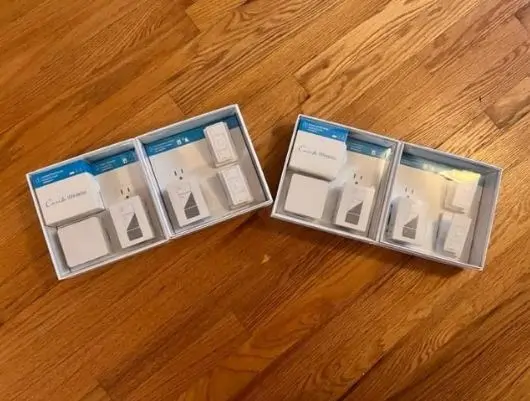Lutron Caseta Smart Home Hub Troubleshooting: Quick Fix
In this blog post, you’ll learn how to troubleshoot and set up your Lutron Caseta Smart Home Hub. Whether you’re having issues with the app, or voice assistants, you’ll be guided through troubleshooting tips to fix the problem.
Continue reading to learn more!
Lutron Caseta Smart Home Hub Not Connecting to Wi-Fi
If you’re having trouble connecting your Lutron Caseta hub to your home network or router, here are some tips that may help:
- Try restarting your router by unplugging it for 10 seconds. Restart the Hub by unplugging both the Hub and router, wait for 10 seconds or more, then plug them back in and try to reconnect, and this should fix the problem. If not, then continue to the next troubleshooting tip.
- Ensure the Hub and your smart device are connected to the same network. If you’re trying to connect to a different network or router, you may encounter issues. Also, if you’ve made changes to the network, ensure that it’s updated within the router’s settings, then try reconnecting.
- Ensure that your Lutron Caseta Smart Home Hub is directly plugged into a LAN port on your router using a network cable. You can try removing and re-plugging the cable to see if this resolves the problem. The Hub can’t connect to your Wi-Fi network directly but through a LAN Ethernet cable to your router.
- Check that the ethernet cable is connected correctly from the Hub directly to a LAN port on your router. If it still isn’t working, try a different LAN port or another Ethernet cable, as the current one may be defective or damaged.
If you’re still experiencing issues, don’t hesitate to contact the Lutron Caseta team for further assistance.
How to Connect Lutron Caseta Smart Home Hub to Wi-Fi
The Lutron Caseta Smart Home Hub does not connect to your home network via Wi-Fi. It must be connected directly to your router using the supplied ethernet cable.
However, to setup your Smart Home Hub through an Ethernet cable, try the following steps:
Step 1: Check where to install your Smart Hub. Identify the router with the same Wi-Fi network other devices are connected to in your home.
Step 2: Connect the hub to the router. Plug the ethernet cable into an open LAN port on the router or Plug the power supply into the hub and wait for the light ring to illuminate.
Step 3: Hub Initialization. Observe the light ring patterns to know the status of the hub. Wait for the light ring to remain solid, which means the hub is ready to use.
Step 4:
- Download the Lutron App from the iOS or Google Play Store.
- Create a new account.
- Sign in.
Step 5: Once logged in, you should see a spinning circle, which means the app is automatically searching for your hub connected to the network through the Ethernet cable.
Step 6: Once the hub is found, you will receive a prompt to Tap the small black button on the back of the hub once. This will complete the hub discovery and pairing process.
Lutron Caseta Smart Home Hub Not Connecting to Alexa
Try the following tips to fix your Lutron Caseta Smart Home Hub not connecting to Alexa:
- Ensure your Lutron Caseta Smart Home Hub is connected to the internet. This is important because Alexa needs to communicate with your Lutron Caseta Smart Home Hub over the internet for the installation to be successful.
- Check if your Alexa device is connected to the internet. If your Alexa device is not connected to the internet, it cannot communicate with your Lutron Caseta Smart Home Hub. Please turn off your router and wait for a few seconds, then turn it back on and try reconnecting.
- Disable and re-enabling the Lutron Connect Skill in the Amazon Alexa app. This can help refresh the connection between your Lutron Caseta Smart Home Hub and Alexa. Simply locate the Lutron skill in the Alexa app, remove the skill or disable it, then re-enable it and see if this solves the problem.
- Try resetting your Lutron Caseta Smart Home Hub and Alexa device. Sometimes resetting your devices can help fix connectivity issues. Refer to your user manual for the exact step to reset your Alexa device.
If none of these steps work, contact Lutron customer support for further assistance.
Lutron Caseta Smart Home Hub Not Connecting to Google Assistant
Try the following troubleshooting tips to fix the issue with your Hub and Google Assistant:
- Try restarting your Lutron Caseta Smart Home Hub and your Google Home device. You can restart your Lutron Caseta Smart Home Hub by unplugging it from the power by unplugging and plugging it back in after a few seconds. You can restart your Google Home device by holding the button on the top for about 10 seconds.
- Ensure you have installed the latest firmware version of your Lutron Caseta Smart Home Hub. You can check for firmware updates in the Lutron app by going to the “Settings” tab and selecting “Firmware Update.
- Ensure you have a stable network connection. Your Alexa device would need an internet connection to connect to your Luthron Caseta Smart Home Hub successfully.
- If you are using a VPN, try turning it off and see if that helps you connect your Lutron Caseta Smart Home Hub to Google Assistant. You can delete the VPN app or turn it off, then connect to Google Assistant before trying to use any VPN services.
If these tips do not help to resolve the issue, contact the Lutron support team for further assistance.
Lutron Caseta Hub Not Connecting to Homekit
If you are unable to connect your Lutron Caseta hub to Homekit, you can try the following steps:
- Restart your router by disconnecting the power for 10 seconds. This will restart the Hub. Then check that the Hub and your smart device are connected to the same network.
- Ensure your Lutron device is plugged directly into a LAN port on your router using a network cable. Also, ensure you have good network reception so your Hub can connect to Homekit.
- Ensure the Smart Hub is connected to your router and can access the internet. Also, make sure that you can control the app through the Lutron app before trying to connect it to Homekit.
- If you have previously connected your Lutron Caseta Hub to HomeKit and it is no longer working, you can try removing the Hub from HomeKit and then adding it again. Simply go to HomeKit then, locate Lutron and remove it then add it back again after checking for upgrades to HomeKit.
If you still have issues, contact the Lutron support team for further assistance.
Lutron Caseta Smart Home Hub Not Connecting to Lutron App
There could be several reasons why your Lutron Caseta Smart Home Hub is not connecting to the Lutron App. Here are some steps you can follow to troubleshoot the issue:
- Check that the ethernet cable is connected correctly from the Lutron Caseta Smart Home Hub to a LAN port on your router. Remove the cable and plug it back in and ensure that you have a stable network connection.
- Restart your router by turning it off for 10 seconds and then back on. Wait up to 5 minutes for the router to restart and become ready and stable for network access. Try reconnecting the Hub to the Lutron app to see if this fixes the problem.
- Power cycle your Smart Hub by turning it off for 10 seconds and then back on. The light ring will flash for about a minute before remaining solid. Once the light alternates between Green and Red, which means it’s ready to pair, try reconnecting.
- Try changing the LAN port your hub is connected to or replacing the ethernet cable. If the Ethernet cable is not working, the Hub would have issues connecting to the internet which would mean it won’t connect to the Lutron app.
- If you have made any changes to your home network or smart device, update the connections and settings in the Smart Hub. Next, clear the cookies and Lutron app cache, which could help fix minor bugs within the device firmware.
Lutron App Not Adding Device
Try the following troubleshooting tips if the Lutron app is not adding your device:
- Try restarting your device and your phone. Sometimes a simple restart can fix problems with connectivity. Now, go to settings and locate the Lutron app, then go to its settings and tap the option to clear the cache.
- Make sure you are using the latest version of the Lutron app. You can check for updates in the app store or Google Play Store. Also, ensure your smart Hub is in its most recent firmware update. If everything looks good, try again.
- Inferences through other wireless devices and smart bridges will also lead to similar situations where the Lutron App will not add any device to the system. So, move away from other home appliances and electronic gadgets and try again.
- If you add a dimmer, ensure the light bulb is screwed in tightly. A loose light bulb can prevent the dimmer from communicating with the Lutron app.
- If the app has been automatically searching for the device successfully, try to add the device manually. You can find a detailed explanation of how to do this in your user manual.
If the problem persists, reset your smart Hub and go over the setup again or contact the Lutron support team for assistance.
How to Factory Reset Lutron Caseta Smart Home Hub
To factory reset your Lutron Caseta Smart Home Hub, do the following
- Find the black button on the back of the hub.
- Press and hold the button for 10 seconds.
- After 10 seconds, release the button.
- The hub will blink yellow and then green, indicating that it has been factory reset.
Can I Use a Lutron Caseta Without the Hub?
Yes. You can use a Lutron Caseta without the hub, but you’ll only be able to control the lights with the included Pico remotes.
However, to use your smartphone or voice commands, you’ll need a hub. A hub is also necessary to connect with other smart devices and appliances and schedule events.
Why Is My Lutron Caseta Hub Not Responding?
If your Lutron Caseta Hub isn’t responding, you can troubleshoot the issue with the following tips:
- Ensure your device is plugged into a power source and receiving power. If the Hub is not powering on, check the power cord to see if it’s working correctly. You can confirm this by using it with another device or plugging it into another power source. If you discover the power cord is faulty, you must change it.
- Next, check if your hub is correctly plugged into an Ethernet cable and ensure your router is turned on. If the issue persists, try restarting your router and hub, then check the network cable to confirm that it’s working correctly.
- Consider moving your hub to a different location without interference from other electronics, like near a microwave or other smart home devices. This may help it connect to the internet properly and respond to your request.
If the above tips don’t work, don’t hesitate to contact the Lutron support team for further assistance.
Conclusion
This blog post has covered some of the most common issues when setting up and using your Lutron Caseta Smart Home Hub. We have also provided some troubleshooting tips that you can try if you are experiencing any problems.
If you have followed all the troubleshooting tips and still have problems, don’t hesitate to contact the Lutron support team for further assistance.